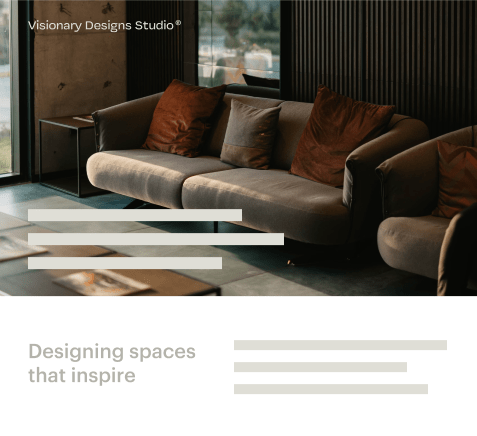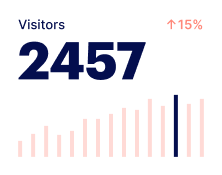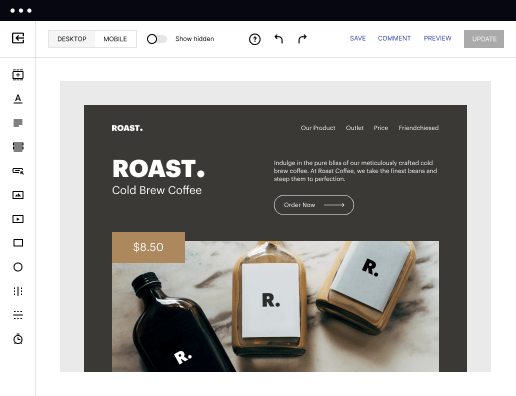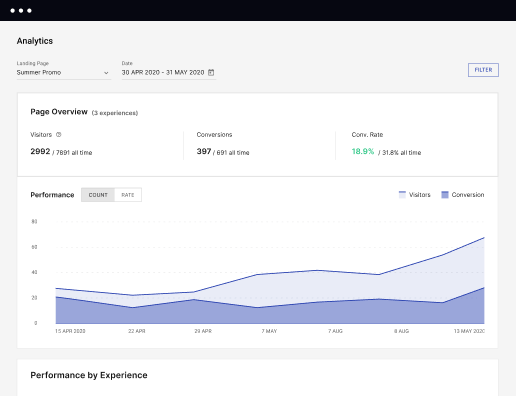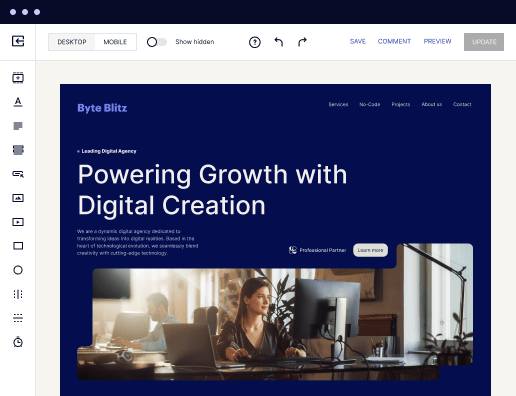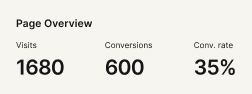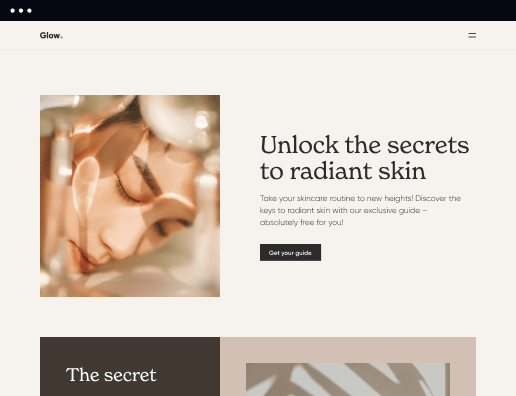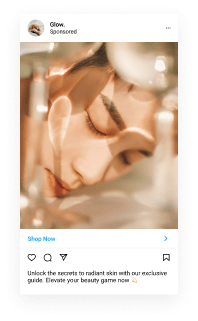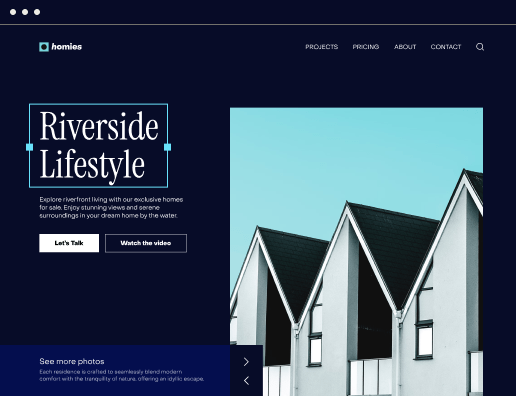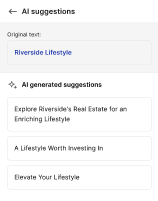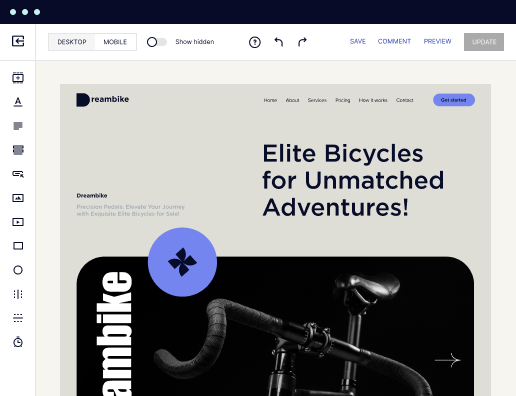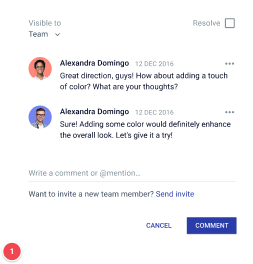Make a high-performance order history page optimized for Google Chrome
Utilize Instapage to reduce costs, enhance conversions, and deliver tailored experiences in Google Chrome.
How to make your order history page in Google Chrome
Creating an effective order history page in Google Chrome can significantly enhance your website's user experience. Instapage offers marketers innovative solutions to build landing pages that promote transparency and user trust. This guide outlines the key steps in designing a familiar and functional order history page tailored to the needs of various industries such as Tech/SaaS, Financial Services, and Education.
Step 1: Choose an appropriate layout
Select a template that aligns with your business branding and effectively showcases order details. With Instapage's extensive library of conversion-focused layouts, you can find a design that not only looks good but also drives engagement. Consider user preferences such as mobile responsiveness and accessibility.
- User-friendly interface: Ensure the layout is easy to navigate to improve customer satisfaction.
- Visual hierarchy: Use headings and images to highlight essential order details, making it easier for users to find what they need.
- Consistency: Align the layout with your brand’s color scheme and font style for a cohesive look.
Step 2: Implement personalization features
Personalization increases the relevance of the order history page. Use features like dynamic text replacement to present information that resonates with your customer segments, leveraging Instapage's audience-targeting functionalities.
- Dynamic text replacement: Automatically adjust page content based on the user's past purchases or preferences.
- AdMaps: Match specific advertising campaigns to the relevant landing pages for targeted messaging.
- Audience-level metrics: Track what works best for each segment to refine your approach.
Step 3: Optimize for conversions
Use Instapage's built-in experimentation and analytics tools to monitor user behavior and optimize the order history page accordingly. A/B testing different elements can reveal insights on what drives higher engagement.
- Heatmaps: Analyze user movements on the page to determine where they click the most.
- A/B testing: Rotate different versions of the page to see what layout or content yields better performance.
- Analytics dashboard: Regularly assess the page’s effectiveness to ensure it meets user expectations.
By following these steps, you can create an order history page that not only meets customer needs but also reinforces brand trust and loyalty.
Ready to enhance your e-commerce strategy? Start creating high-quality, conversion-oriented landing pages with Instapage today!
Get more out of Make your order history page in Google Chrome
Improve your Quality Score with quick load technology for landing pages
Increase conversions with content that aligns with your ads and audiences
Achieve maximum ROI by scaling your marketing initiatives
Leading the way in building high-performing landing pages





FAQs
See how to make your order history page in google chrome in action
Ready to skyrocket conversions?
Supercharge your ad campaigns with high-performing landing pages.
Get started