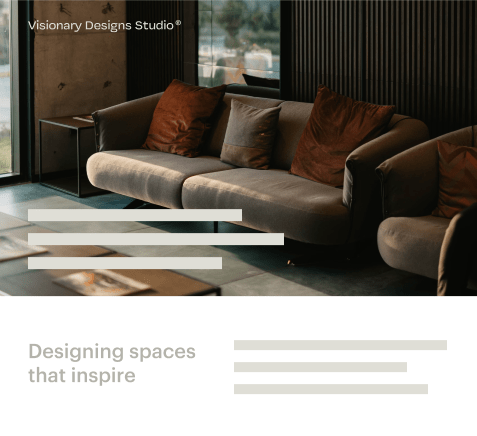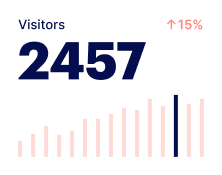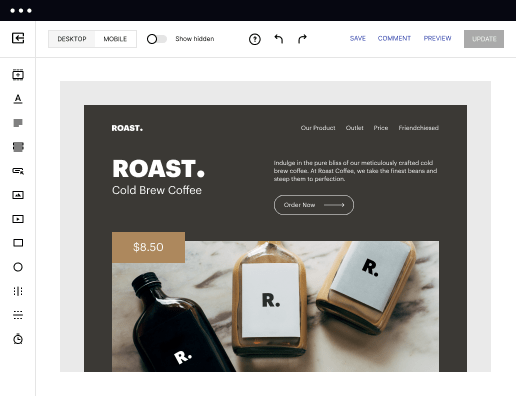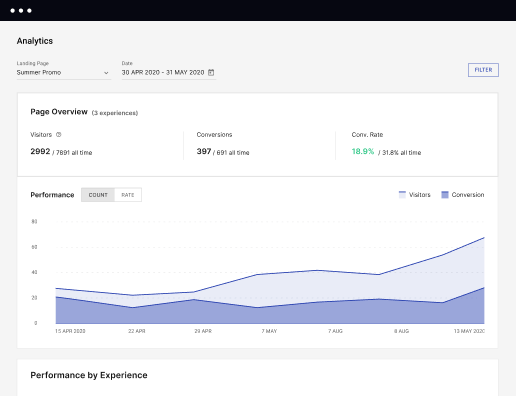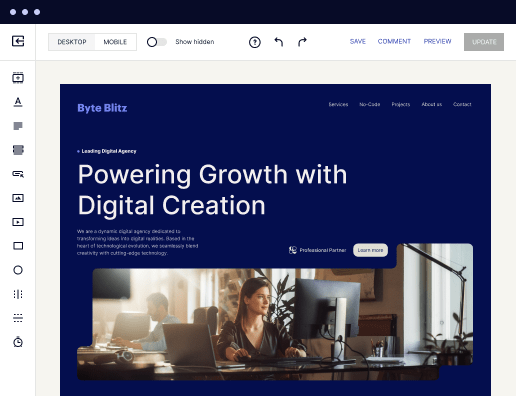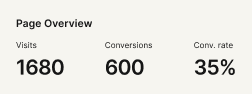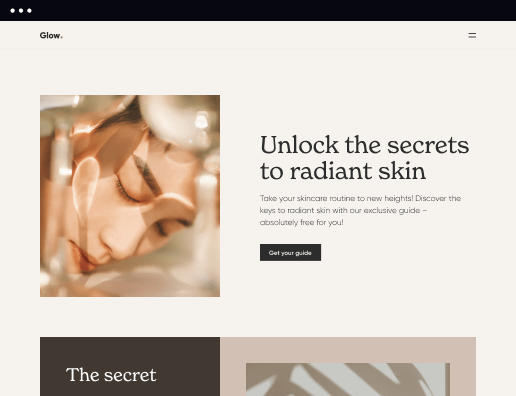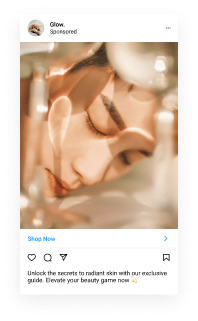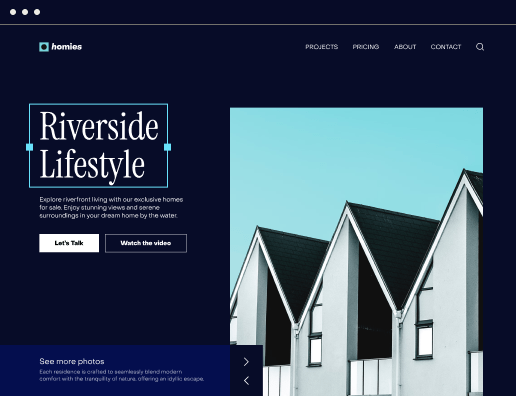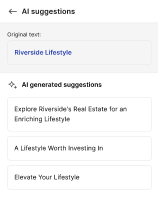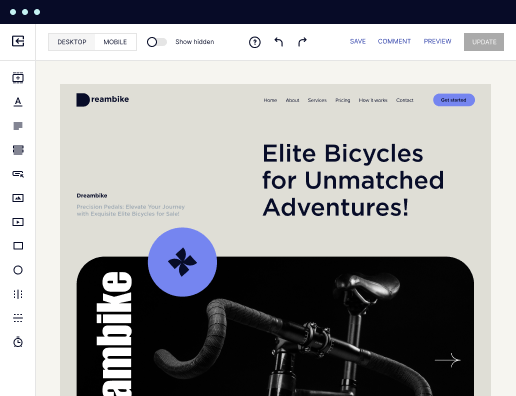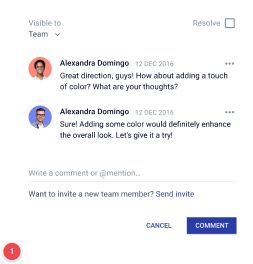Smoothly and conveniently design Booking Form With Calendar
Discover convenience as you design Booking Form With Calendar with Instapage`s Form Builder. Create single, multi-step, or pop-up forms packed with various fields, drop-down lists, radio buttons, and more to collect prospect insights and raise user engagement.
How to design Booking Form With Calendar using Instapage's Form Builder
Creating an effective booking form with a calendar can significantly streamline appointment scheduling and improve user experience. Instapage's Form Builder is designed to help you easily construct forms that meet your business needs, enhancing conversion rates and customer satisfaction.
Steps to design Booking Form With Calendar
- Sign up for your free Instapage account and get a 14-day trial of the chosen plan.
- Customize your account and fill in your company details.
- On the Dashboard, click Assets -> Forms -> Create Form.
- Design Booking Form With Calendar with Instapage’s Form Builder.
- Customize the form by adding form fields: text, drop-down, buttons, email, etc.
- You may need ADDITIONAL OPTIONS. Choose and implement the necessary ones.
- Select SAVE to keep your changes or click CLOSE to discard the edits you made.
By following these simple steps, you can efficiently design a booking form with a calendar that enhances your client interaction and increases your conversion rates. Start your journey with Instapage today and transform your booking process!
Get more conversions with design Booking Form With Calendar
Improve your Quality Score with quick load technology for landing pages
Increase conversions with content that aligns with your ads and audiences
Achieve maximum ROI by scaling your marketing initiatives
Leading the way in building high-performing landing pages





Frequently Asked Questions
How to design Booking Form With Calendar
Ready to skyrocket conversions?
Supercharge your ad campaigns with high-performing landing pages.
Get started