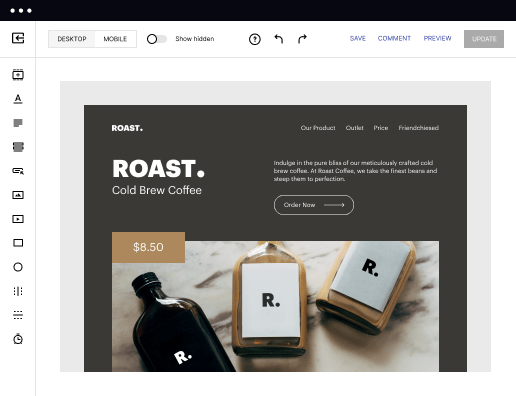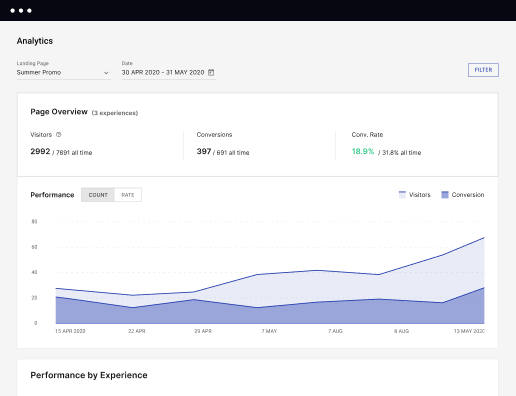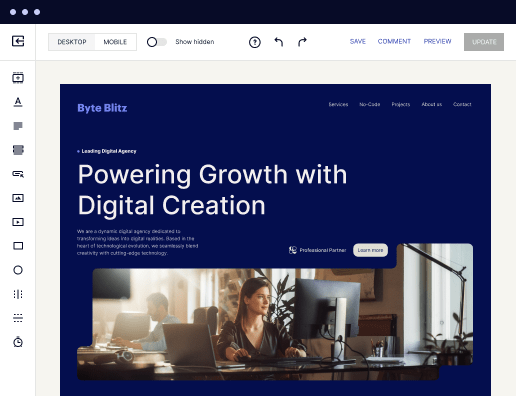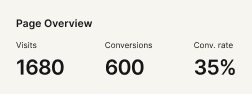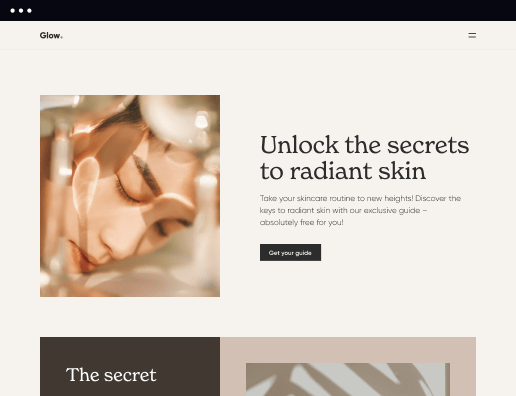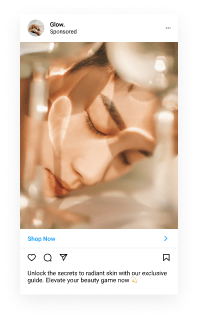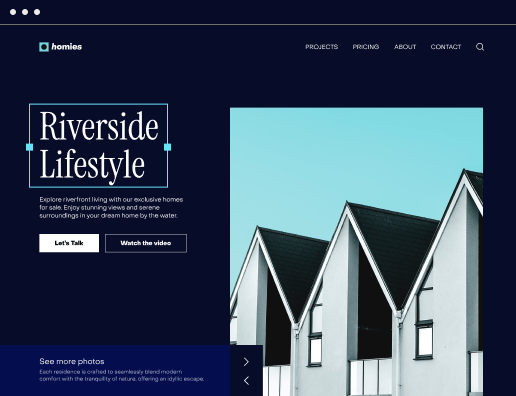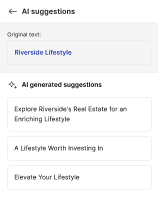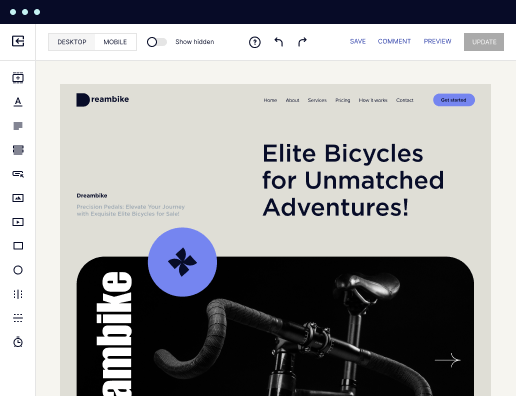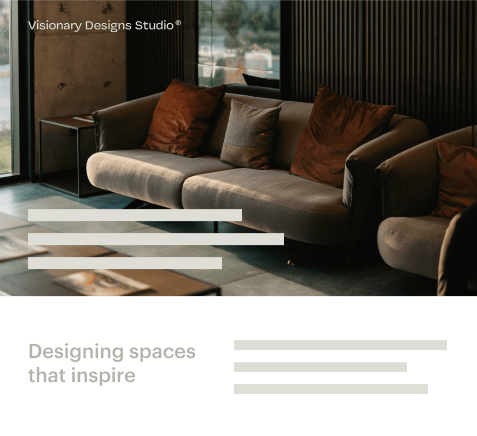Make your tailored product page for Technical support staff
Empower Technical support staff with Instapage to deliver impactful product page experiences and boost conversions.



How to create your product page for technical support staff with Instapage
Creating an effective product page for technical support staff is crucial for enhancing customer interactions and driving conversions. With Instapage's flexible platform, you can rapidly build landing pages that cater to the specific needs and behaviors of your target audience, promoting brand trust and loyalty.
Step 1: Define Your Audience
Begin by identifying the specific needs and pain points of your technical support staff audience. Understanding who you are creating for is essential in crafting compelling content that resonates with them. Consider factors like:
- Technical expertise: Tailor your language and content complexity to match the familiarity of your audience with technical concepts.
- Common challenges: Address specific areas where technical support staff often require assistance or feel unsupported.
- Career progression: Highlight how your product page can enhance their skills and work efficiency.
Step 2: Leverage Dynamic Element Features
Instapage allows the integration of dynamic elements for personalization. Use these features to ensure that the relevant content is presented to the right audience segment. Consider implementing:
- Dynamic text replacement: Customize headers based on the user’s previous interactions or the source of traffic.
- AdMaps: Align specific ads to unique landing pages based on audience segments, enhancing relevance.
- Heatmaps: Analyze user behavior on your page to determine what elements earn the most engagement.
Step 3: Optimize for Conversions
Now that you've built your page and incorporated personalized elements, focus on optimizations for better conversion rates. Essential practices include:
- Conducting A/B tests: Experiment with various versions of your landing page to find what resonates most with your audience.
- Utilizing analytics dashboards: Track performance metrics and user engagement to continually refine your approach.
- Enabling real-time feedback: Use Instapage’s collaboration features to gain insights from stakeholders quickly.
By following these steps, you’ll create a product page for your technical support staff that not only meets their needs but also drives higher conversion rates.
Ensure your page continuously evolves based on feedback and analytics. Regular updates keep your audience engaged and improve the effectiveness of your messaging.
Start building your tailored product page today and experience the transformative power of Instapage for your marketing efforts!
Leading the way in building high-performing landing pages
FAQs
See how to create your product page for technical support staff in action
Ready to skyrocket conversions?
Supercharge your ad campaigns with high-performing landing pages.
Get started