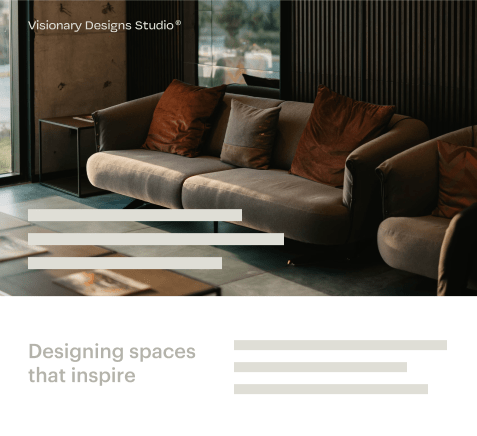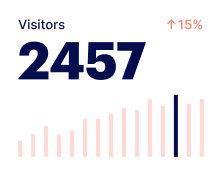- Home
- Functionalities
- Generate Usage Report Form
Generate Usage Report Form for more conversions
Increase conversions as you generate Usage Report Form through Instapage's Form Builder. Enhance user experience and convert more customers through quick and easy forms tailored to all your marketing needs.




 Create forms with drag-and-drop interface
Create forms with drag-and-drop interface
Easily create forms without design or coding skills. Simply drag different fields onto your canvas, arrange them the way you like, and customize them to collect the lead data you need.

 Add customization and branding elements
Add customization and branding elements
Create a form that fits seamlessly into the design of your landing page. Add unique fields, colors, buttons, and layouts that captivate your audience and reflect your brand's identity.

 Get your landing pages live faster
Get your landing pages live faster
Access forms from a dedicated form library to launch your landing page faster. Skip the hassle of adding form embed codes or dealing with extra form building tools.

 Maximize efficiency with reusable forms
Maximize efficiency with reusable forms
Save time by cutting down on repetitive tasks. Create your forms once and reuse them multiple times, or start with ready-made form templates that you can customize to fit your needs.

 Keep all your forms in one place
Keep all your forms in one place
Keep all your forms organized in one online library on a single platform. Access your forms anytime and easily reuse them when needed.

 Integrate with any app
Integrate with any app
Send leads over to your favorite email services, marketing automation tools, CRMs, and more to easily connect with them, nurture relationships, and guide them through the sales funnel faster.
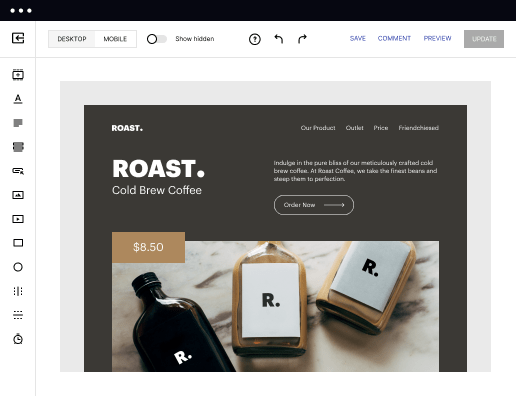
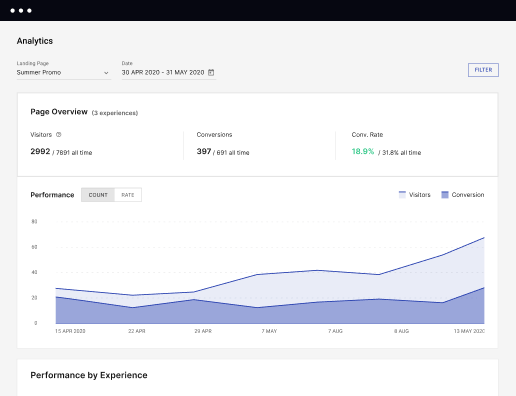
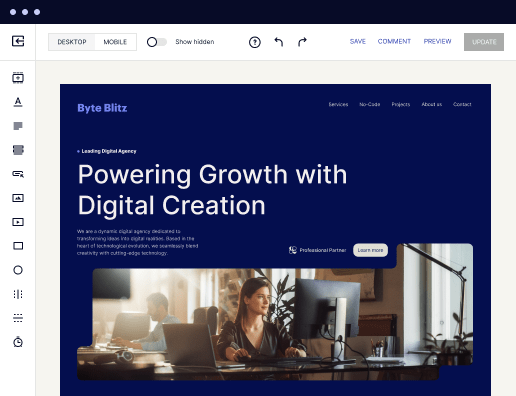

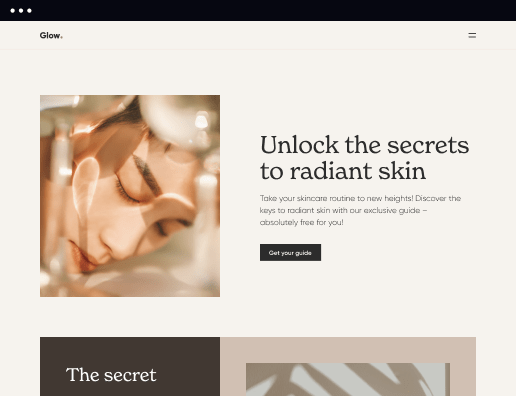
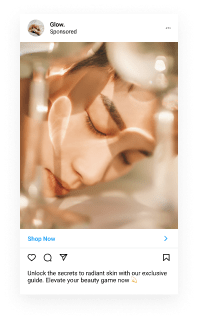
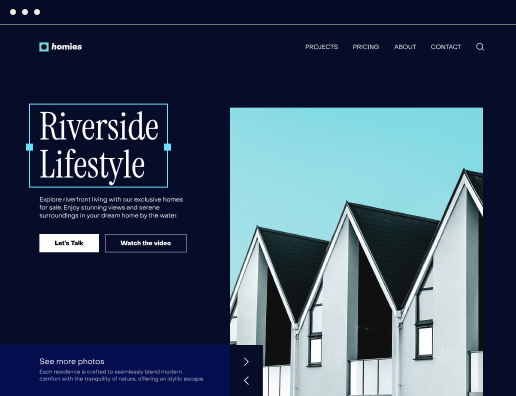
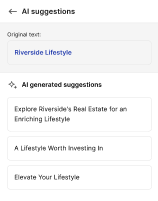
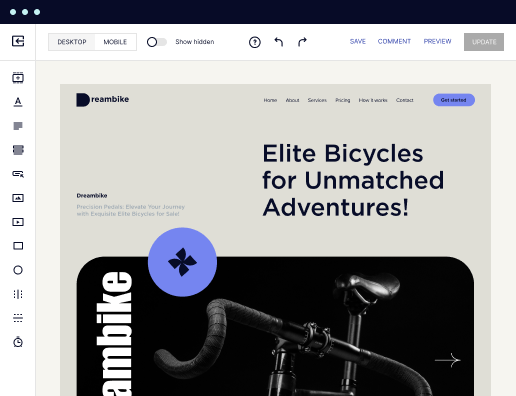
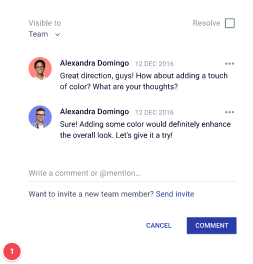
How to generate Usage Report Form with Instapage's Form Builder
Creating an effective Usage Report Form is crucial for tracking insights and improving marketing strategies. With Instapage's Form Builder, generating a customized form has never been easier. Follow this guide to navigate through the steps effortlessly.
Steps to generate Usage Report Form
- Sign up for your free Instapage account and get a 14-day trial of the chosen plan.
- Customize your account by filling in your company details.
- On the Dashboard, click Assets -> Forms -> Create Form.
- Start to generate Usage Report Form with Instapage’s Form Builder.
- Customize the form by adding various fields such as text, drop-down, buttons, email, etc.
- Explore additional options to enhance your form functionalities according to your needs.
- Select SAVE to keep your changes or click CLOSE to discard any edits.
By following these simple steps, you can effectively generate a Usage Report Form with Instapage's Form Builder. Start leveraging the power of personalized forms to boost your marketing efforts today!
Get more conversions with generate Usage Report Form
Improve your Quality Score with quick load technology for landing pages
Increase conversions with content that aligns with your ads and audiences
Achieve maximum ROI by scaling your marketing initiatives
"If we have to wait on a developer, our creative velocity plummets. But Instapage has made it possible for us to exponentially grow our advertising programs and convert more customers"


“Instapage gives us the ability to tailor our landing page content and layout to tell a unique story for each geographical target. The platform also enables us to create different variations with content that performs well for each unique channel. Every marketing team needs this!”


"Instapage has truly maximized our digital advertising performance by enabling us to offer matching, personalized experiences for every ad and audience. Now we can scale our landing page experiences as efficiently and effectively as we scale the ads themselves."

"If we have to wait on a developer, our creative velocity plummets. But Instapage has made it possible for us to exponentially grow our advertising programs and convert more customers"


“Instapage gives us the ability to tailor our landing page content and layout to tell a unique story for each geographical target. The platform also enables us to create different variations with content that performs well for each unique channel. Every marketing team needs this!”


"Instapage has truly maximized our digital advertising performance by enabling us to offer matching, personalized experiences for every ad and audience. Now we can scale our landing page experiences as efficiently and effectively as we scale the ads themselves."

"If we have to wait on a developer, our creative velocity plummets. But Instapage has made it possible for us to exponentially grow our advertising programs and convert more customers"

Leading the way in building high-performing landing pages





Frequently Asked Questions
How can I generate Usage Report Form using Instapage's Form Builder?
Generating a Usage Report Form with Instapage’s Form Builder is straightforward! Simply select the form template suited for reporting, customize it to your needs, and embed it into your landing page. Our user-friendly platform allows you to design this form without any coding skills. Plus, you can integrate this form with analytics tools to track engagement metrics effectively.
What are the benefits of using Instapage's Form Builder?
Instapage's Form Builder offers numerous benefits, including an easy-to-use interface that allows you to create tailored forms quickly. You can generate Usage Report Forms efficiently, optimizing your landing pages for higher conversions. Additionally, our integration with popular marketing tools ensures that your data flows seamlessly, helping enhance your marketing strategies and engagement efforts effortlessly.
Can I personalize the Usage Report Form created with Instapage?
Absolutely! One of the standout features of Instapage’s Form Builder is the ability to personalize your forms. You can dynamically tailor your Usage Report Form content based on user behavior and preferences, ensuring that each submission is relevant to your audience. This personalization can significantly boost conversion rates by delivering targeted experiences that resonate with users.
How does Instapage's Form Builder compare to competitors in the market?
Instapage's Form Builder excels against competitors thanks to its seamless integration capabilities, extensive library of conversion-focused templates, and built-in optimization features. Unlike many alternatives, you can easily generate Usage Report Forms tailored to specific needs and track their performance with detailed analytics. Our robust collaboration tools also allow for real-time feedback and adjustments, ensuring efficiency in teamwork.
What kind of customer support does Instapage offer for its Form Builder?
Instapage prides itself on providing exceptional customer support for users of its Form Builder. You can access comprehensive resources, including tutorials and live chat assistance. If you ever need help generating a Usage Report Form or using any other features, our dedicated support team is ready to assist via email and chat, ensuring you get the guidance you need to succeed.
Is there a trial available for the Instapage Form Builder?
Yes, Instapage offers a free trial that lets you explore the capabilities of our Form Builder without any commitment. This gives you a taste of how easy it is to generate Usage Report Forms and optimize them for your needs. Try out various templates and features during the trial period to understand how Instapage can help maximize your marketing efforts and enhance conversion rates.
How to generate Usage Report Form
Ready to skyrocket conversions?
Supercharge your ad campaigns with high-performing landing pages.
Get started