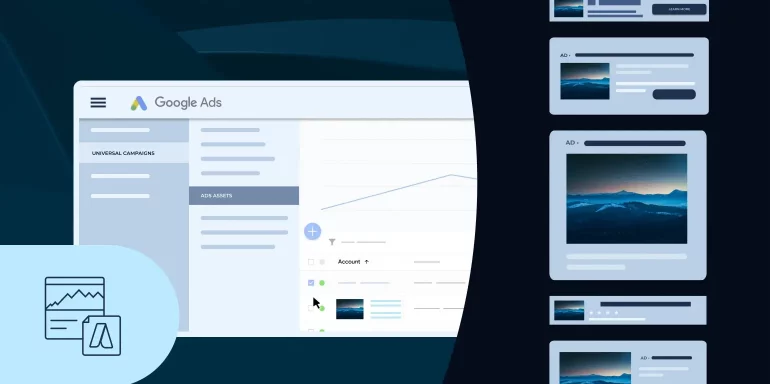Universal App Campaigns are a great way to find new users for your mobile app. The ad campaign type allows you to advertise on some of Google’s largest ad networks, including search, display, YouTube, and the Google Play Store, while managing ads in the Google Ads platform.
On top of that, Google uses machine learning to show the most relevant ads to users to help you achieve the highest conversion rate possible for your campaign.
This article details everything there is to know about the basics of Universal App Campaigns, including how they work, what devices can deliver them, and best practices for success.
What are Google Universal App Campaigns?
Universal App Campaigns (UAC) are an automated ad type in Google Ads that help advertisers generate more app installs and/or drive in-app conversions. They do this by using machine learning to identify your best-performing ads and show them to the most relevant users.
In fact, Google claims that this process can help drive 140% more conversions per dollar than other Google app promotion products:
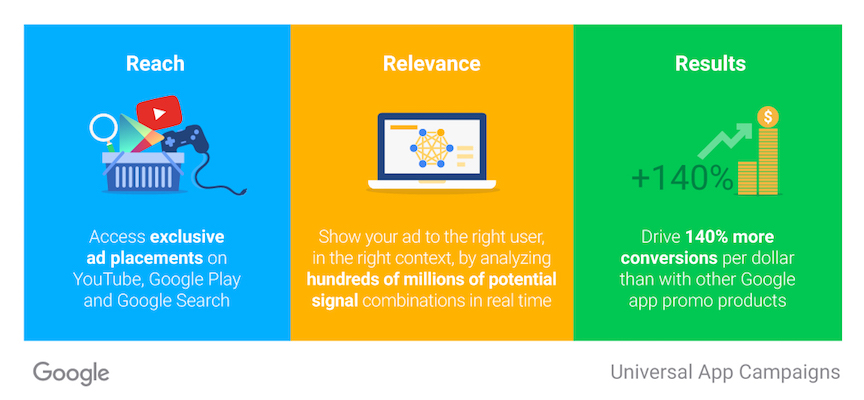
The campaign type launched in 2015 and completely replaced Google Ads (formerly Google AdWords) app install campaigns in the fall of 2017.
The relatively new ad type aims to show relevant ads to users while limiting the need to test ads to find the best performers manually. Unlike traditional Google Ads campaigns, you no longer need to create individual ads for Universal App Campaigns.
Instead, you’ll add a group of different text lines along with images, videos, or HTML5 assets. Google will then generate ads “on the fly” from your inventory of assets. Over time, the platform will discover the best-performing ad combinations and continue to show those ads to users.
This type of ad delivery works similar to Google’s new responsive search ads that also utilize machine learning. However, responsive search ads are shown strictly in Google searches whereas UAC ads are displayed across many of Google’s advertising properties.
Where can Universal App Campaigns run?
While before the introduction of Universal App Campaigns you had to run separate ads on AdMob, YouTube, and Google Ads to target each of Google’s properties, this is no longer necessary. With UAC ads, you’ll now show up in the following places:
- Google Search
- Google Play
- YouTube
- Google Display Network
Here’s a summary how UAC ads look across each of the available properties:

Your ad will also be shown in placements exclusive to UAC, such as the app and home listing pages in the Google Play store, allowing you to show your ads to people already searching for a new app.
Lastly, Universal App Campaigns ads support both IOS and Android devices.
How do Universal App Campaigns work?
Advertisers don’t need to create ads for each different ad placement. Instead, Google will create ads for you from the text and digital assets you set. Google also manages bidding and targeting to maximize campaign results for your set goal and budget.
What still needs to be done manually:
- A daily budget
- A target cost-per-install (CPI) or cost-per-action (CPA)
- Target location
- Target languages
- Up to four different lines of text of a maximum of 25 characters in length
- A campaign start date (end date is optional)
Optionally, you can add any images, videos, and HTML5 assets that you would like Google to use when creating your ad. If these are not set, Google will grab images and videos from your app's play store listing.
Best practices
Choose the right goal
The biggest consideration when building your UAC ad is the campaign objective. You have two options:
- Install Volume (CPI)
- In-App Actions (CPA)
Both goals optimize ads according to your set bid. Install volume ads use a cost-per-install (CPI) pricing model, while in-app actions use cost-per-action (CPA).
When to select “Install Volume”
Select “Install Volume” when you want to attract as many new app users as possible. In this case, Google recommends setting a campaign budget that is at least 50 times greater than your target CPI. If your target CPI is $5, then you should have a campaign budget of at least $250.
Your bid amount should be the average amount you’d like to spend each time someone installs your app.
When to select “In-App Actions”
Select “In-App Actions” when you want to find users that are more likely to complete an in-app action like a purchase, level up, etc. If you choose this goal, it’s important to set up conversion tracking so Google can understand these actions and optimize for your conversion goals.
In this case, Google recommends a campaign budget at least 10 times your CPA. So if your target CPA is $10, you will set a budget that is at least $100.
You should also have at least 10 different users completing your set in-app action every day for this goal type. If the in-app action you have set does not meet this requirement, you will need to pick another in-app action that does.
Your target CPA should be the average amount you want to spend each time a person completes your in-app action.
With either campaign type, Google recommends allowing time to collect at least 100 conversions before making any changes to collect enough data to optimize your performance goals.
Lastly, don’t feel as if you are stuck using one campaign or the other. You can always run multiple campaigns for your different goals. In Google's words, “It’s better to set up a new campaign if you’d like to start optimizing for a different goal. A new campaign will be better at optimizing your bids and ads for an audience who can meet each goal.”
Add and test different assets
Remember, Google creates the ads it shows from a list of text you set and digital assets you add. To get the most out of UAC ads, you should continue to modify the text (as long as you’ve given Google enough time to test your ads) and try different images or videos. Also, make sure to add images with different sizes and orientations so that your ads show in all placements.
This table shows the different ad sizes by placement type:
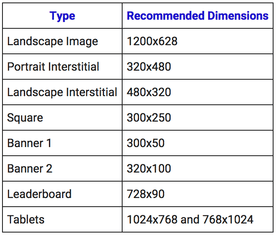
You can also use the Creative Asset Report in Google Ads to evaluate the performance of your different ads:

The report shows data on the number of clicks and impressions for the different lines of text and digital assets added. A column titled “Performance grouping” will show a rating of “Best,” “Good,” or “Low” to indicate how often UAC picks that asset or text over others in your campaign. If this column displays the text “Learning,” Google is still testing and collecting data for that particular asset.
How to set up a Google Universal App Campaign
Login to your Google Ads account and click the blue “+” button:
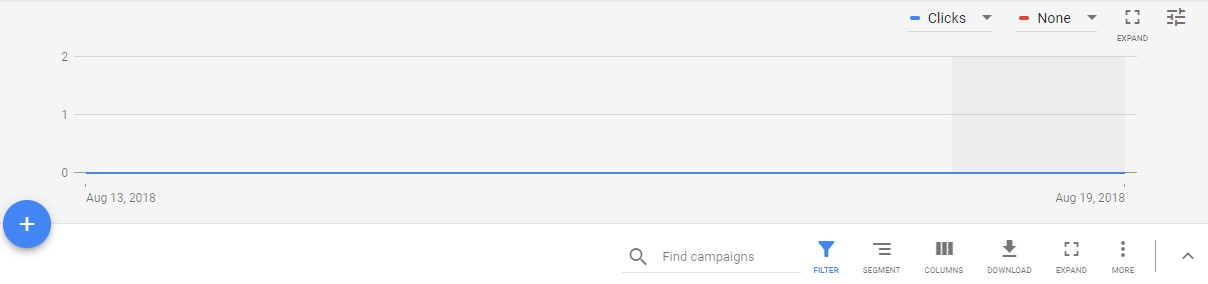
Click “New campaign:”
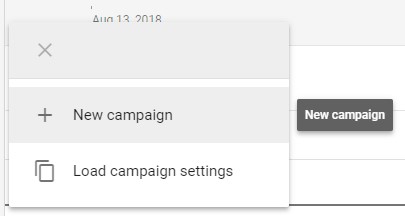
From there, select “Universal App on the far right:”
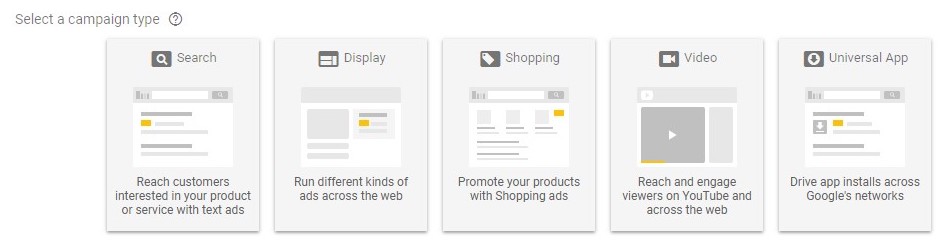
Now, you can choose which device type (IOS or Android) you’d like to display ads and look up your app:
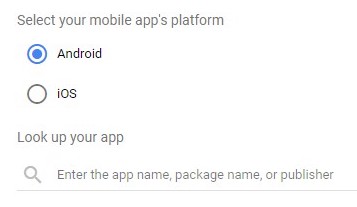
From there, you can name your campaign and add text ideas:
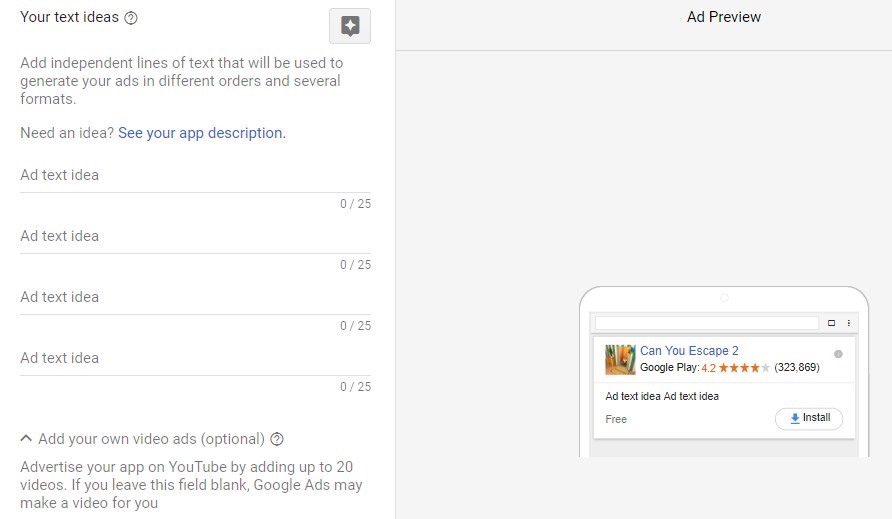
Note that the text you set here is chosen automatically and rotated to create the best-performing ads for your Universal App Campaign. For example, if one line of text performs better than another, it will be shown more often.
Optionally, you can add any images, videos, or HTML5 assets you’d like to show in your ads:
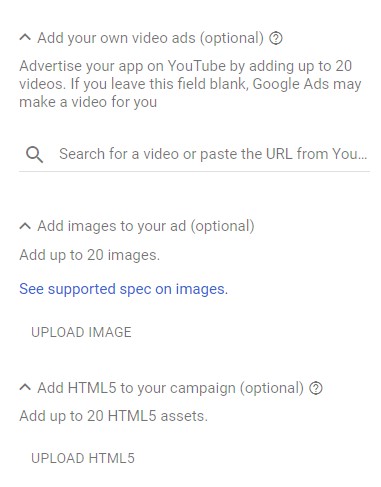
After adding the text, images, and other assets, you can set the locations and languages to target:
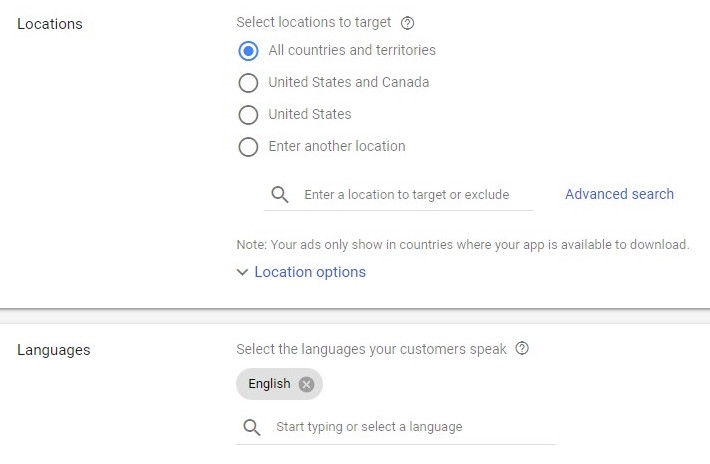
Next, you can set the campaign goal, budget, and bid amount:
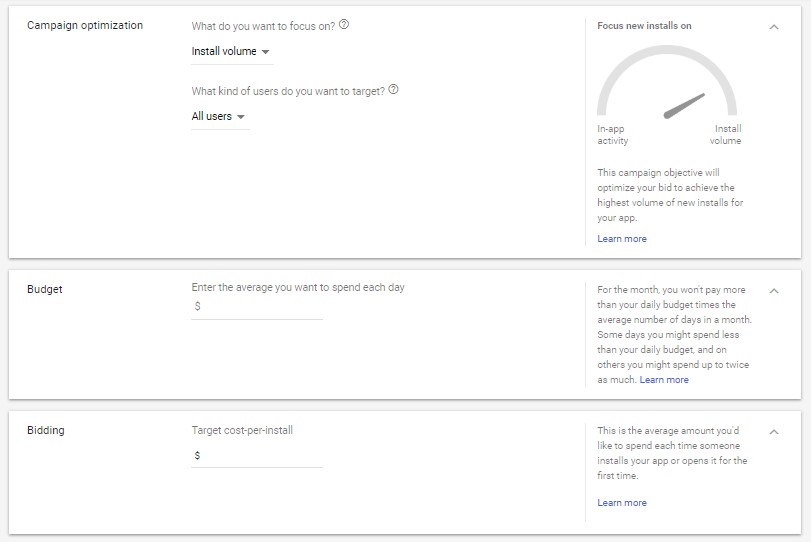
Remember, the bid you set should be the average amount you want to pay for each result.
The last step is to set a run date and confirm your campaign:
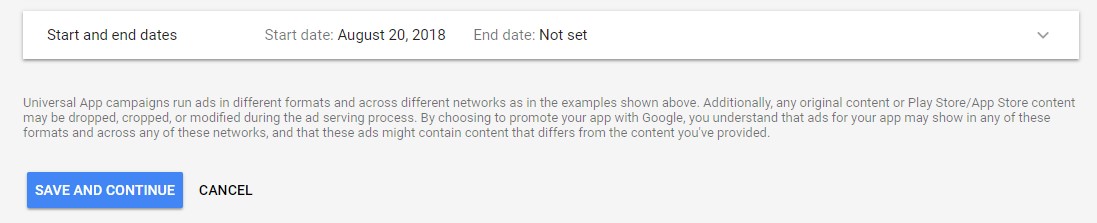
For additional information on how to put together a Google Universal App Campaign, check out the video here:
Find the ad specs for all major ad platforms
With Google’s Universal App Campaigns, you can show relevant ads to users across all of Google’s advertising properties, including the Search Network, Display Network, Play Store, and YouTube.
You can target all of these properties from the same platform and utilize machine learning to display your best-performing ads. It helps cut down on the time needed to test ad combinations and deliver more successful results manually.
UAC ads aren’t the only ad type you should be using, though. You can utilize many others to advertise your mobile app, including Facebook, Instagram, Twitter, and more.
If you’re struggling to choose the right ones for your business, sign up for an Instapage 14-day free trial today.
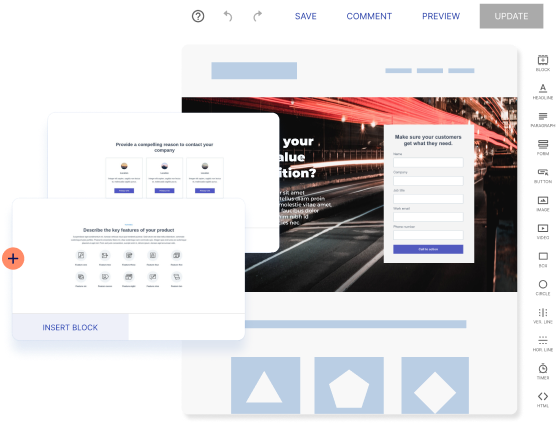
Try the world's most advanced landing page platform with a risk-free trial.