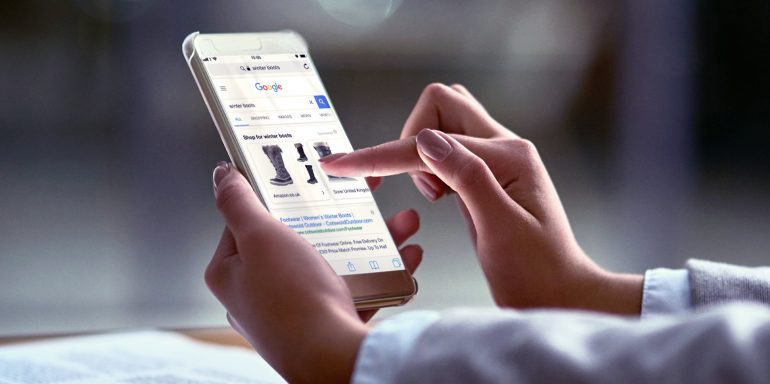In 2017, Google Ads introduced an ad format that helped merchants gain upper funnel visibility and helped users go through products they wanted from inside their browser: Showcase Shopping ads.
For search users, these ads appear at the top of paid search ads so people don’t miss them. For advertisers, they allow you to present more of your product catalog in hopes of earning a click-through and eventual sale.
Intrigued? Let’s find out more.
What are Showcase Shopping ads?
Showcase Shopping ads help promote your brand and products to search users by allowing you to combine a selection of related products (catalog) and present them together with vivid, high-quality images or video. The ads are triggered when users perform a search for broad terms like “winter boots” or “lamps:”
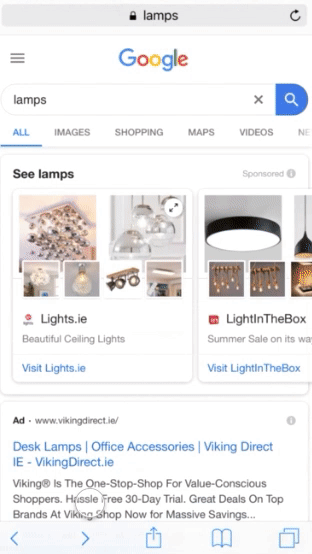
Once clicked, the ad expands to reveal products most relevant to the search term, based on your product groups. Users can then click on either the product image, website link, or descriptive text.
Differences with Product Shopping ads
The ad format has some similarities with Product Shopping ads, i.e. both formats feature products from within the ad. However, quite possibly the biggest key difference with Showcase ads is that first clicks are free, so advertisers are only charged if the user clicks again to open up the expanded catalog (more on this later). And while Product Shopping ads only let you feature individual products, Showcase ads allow you to promote a variety of products in multiple categories:
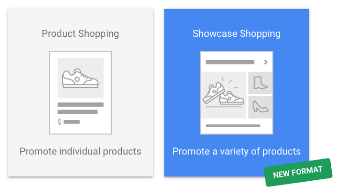
Another difference between the two is that while Product Shopping ads direct visitors to a post-click landing page, a click on a Showcase Shopping ad expands the ad to show off a catalog page of relevant products. For instance, once you click the American Eagle ad, it expands where the user can browse through similar products from the brand:
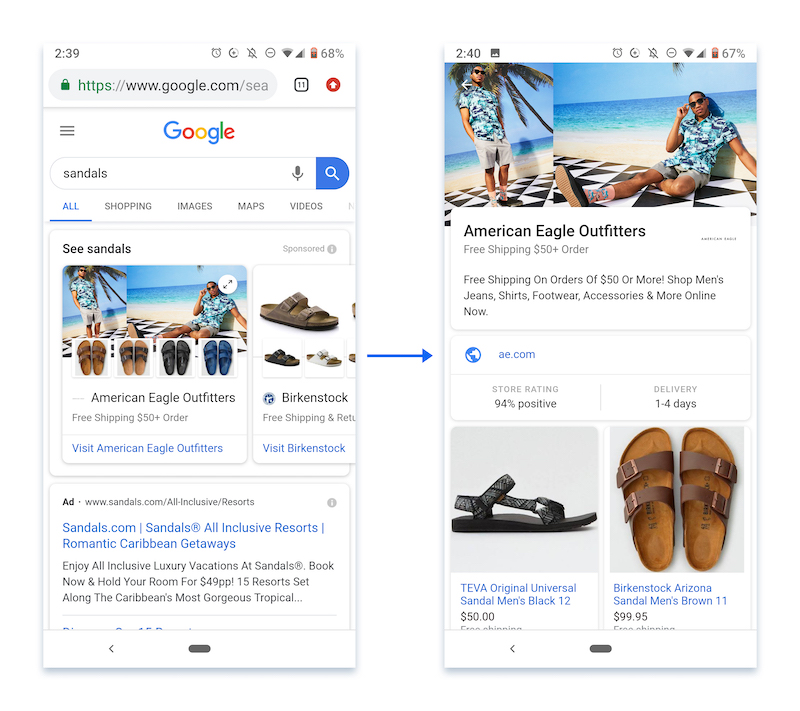
Showcase Shopping ads feature multiple product images and can also include a promotional message or the retailer’s distance from the user for Local Inventory Ads at the bottom of the ad:
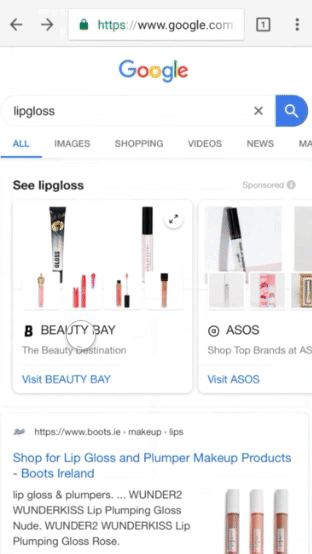
How do they work and where do they appear?
These ads appear in Google Images, Google Feed, and Discover when someone searches for a broad product term, like “sunglasses” or “standing desks.” (Ads are also available in Bing.) You can advertise a few dozen products or a whole category of your inventory with Showcase Shopping ads.
The ads are managed in Google Ads, but are run with the new Google Ads experience. You need to have a linked and fully functional Merchant Center account to use Showcase Shopping ads.
Video Showcase Shopping ads were introduced by Google in 2018 and is their first retail search ad unit to feature video designed to help advertisers provide a more immersive, contextual experience for shoppers. With video ads you can upload video along with multiple images to a single ad and promote your products through beautiful imagery, descriptions, products, and relevant promotions:
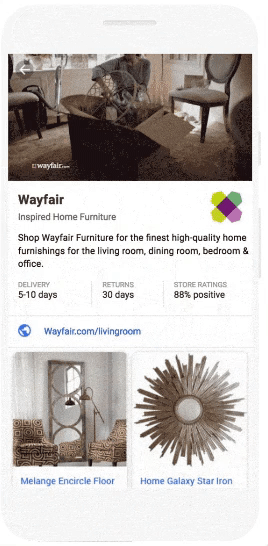
Google recommends advertisers to start with a larger set of products — at least a few hundred products to start. You can then create smaller groups as you see what performs best. To assess how many products are targeted in a Showcase ad group, review the Products active column on the Product groups page.
The more ads you create, the better the chances your ads will appear for a variety of search queries.
Although, Showcase Shopping ads can show on both desktop and mobile (most advertisers target mobile users), this is how they appear on a desktop:
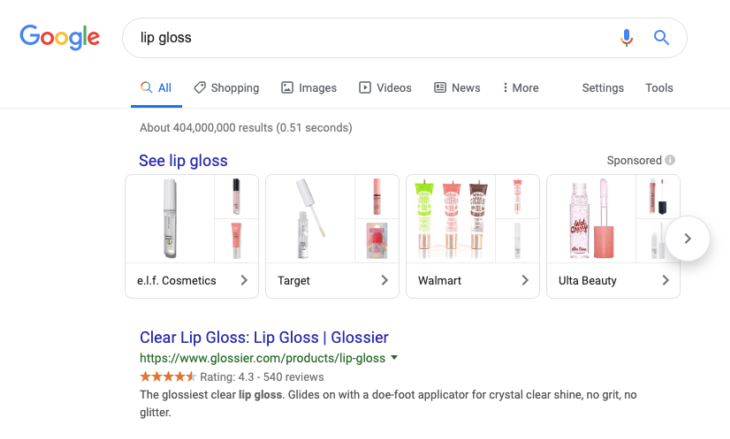
What are the prerequisites for these ads to show?
Before you create a Showcase Shopping ad you’ll first need to complete the following prerequisites:
- Meet the requirements for a Shopping campaign, which include setting up a merchant account and linking it with your Google Ads account. You also have to send Google up-to-date product data every 30 days.
- Create a Shopping campaign. Optimized Shopping campaigns help you promote products by giving users detailed information about what you’re selling before they click your ad. Using retail-centric reporting tools, you’ll then be able to track the performance of your products over time.
- Upload your 1:1 logo in Merchant Center so it appears in your ad. This step is optional, but it does help with branding.
Showcase Shopping ads specs
- Header: JPG or PNG format 1200 X 628 px for best quality across all devices.
- Headline Text: 24 characters maximum.
- Description: 120 characters maximum.
- Final URL: where the user arrives after they click a product in the expanded ad.
- Display URL: URL that is visible in the ad, 25 characters are shown on mobile, 35 on desktop.
How to set up Showcase Shopping ads
These steps show how you can set up Showcase Shopping ads:
- Set up your Shopping Campaign
- Select a Campaign
- Create a new Ad Group.
- Click ‘Showcase Shopping’
- Select your new Ad Group name
- Enter your Maximum Cost-Per-Engagement (Max CPE)
- Select which products you want to appear in the campaign ad by subdividing your product groups into smaller, more specific groups and excluding product groups that contain products you don’t want to show.
3 Primary benefits
In addition to showing multiple products in ads, Showcase Shopping Ads provide advertisers the following benefits:
- The ads help users decide where to buy. Most Google Shopping searches use broader search terms that don’t include a specific brand or product, such as women’s dresses or men’s sunglasses. These broad terms signify that the user hasn’t decided what product to buy or from where to buy. Showcase Shopping ads allow you to reach these potential customers and get them thinking about your brand while they’re still in the initial stages of making a decision.
- Control which products appear in your ad. For example, your best sellers or seasonal picks depending on the campaign.
- Track engagements and conversions in real time. You can use comprehensive reporting tools to track the performance of your ads.
How much do they cost?
Showcase Shopping ads use maximum CPE (cost-per-engagement) bidding, and you set the highest amount that you’re willing to pay for an engagement. Which means you’re not charged for the first click, rather you are only charged when someone:
- expands the ad and spends 10 seconds within the ad
- clicks a product or link in the expanded ad before then
Contrary to Product Shopping ads where you set your bids on product groups, Showcase Shopping ads set a bid for an engagement on the ad group that contains your ad.
How to optimize ads for best results
It’s not enough to upload multiple product images and select the appropriate URLs. To encourage user action, consider the following best practices :
- Include a high-quality header image: Showcase high-quality lifestyle imagery that shows off your branding and engages your target audience. Make sure the image is relevant to all product images within your Showcase Shopping ad, so users get a cohesive experience. Avoid images with watermarks, borders, and anything that’s not relevant to the entire group of products within your ad.
- Segment your ads: Create multiple ad groups at the category and sub-category levels to segment your ads based on product groups and set your bids accordingly. It’s best to start with broad ad groups to identify which search terms are getting engagements by targeting entire categories (e.g., “men’s sunglasses” is a broad term). Then create additional ad groups that target sub-categories such as “aviator sunglasses” and see if you receive engagements. You now increase the bids for the sub-category ad groups that show higher buying intent.
- Include three ads in every ad group: It’s best to include at least three ads for every ad group. Every ad should have each with unique headers, descriptions, headlines, and category URLs.
Maximize visibility with Showcase Shopping ads
Showcase Shopping ads let you display more of your products than ever before on Google Shopping and gain more visibility. Make a good first impression in front of high-intent audiences with the right ad specs and optimized ads.
Looking to create more ads across each platform? Download a free copy of the Instapage Digital Advertising Reference guide and discover even more advertising possibilities on the platform.