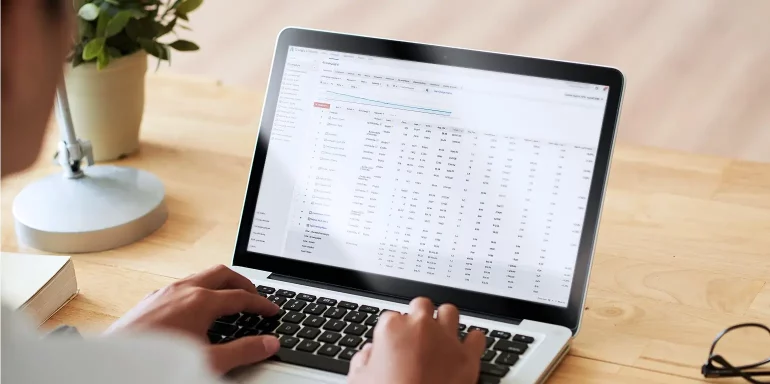Every PPC marketer knows that paid search campaigns can’t run effectively without a well-rounded list of hyper-targeted keywords. Equally important are negative keywords, which allow advertisers to refine the targeting of their ads by preventing ads from showing to uninterested search users. In turn, this helps digital advertisers save budget by applying their advertising dollars to keywords that are more likely to generate ROI.
What are negative keywords?
Negative keywords (aka “negative match”) are specific words or phrases that prevent ads from being displayed to anyone who is searching for that keyword or phrase. PPC marketers identify these phrases after careful campaign analysis of which keywords are generating clicks and ultimately leads or revenue. These keyword phrases can be added at the ad group level or the campaign level (more on that later).
Consider the search query “free CRM service.” If your CRM software is not free, you would want this phrase included in your negative keyword list. They’re likely not interested in paying for your service, so why waste your budget in showing them your ad?
How are negative keywords different from other keywords?
The difference lies in whether your ads appear in search results or not. By assigning negative keywords, your campaigns are more focused on search queries that you deem relevant to your product or service and will produce positive results. In short, choosing what not to target makes for a more targeted campaign, i.e., a higher chance for increased ROI.
Negative keyword match types
Three match type options exist: broad match, phrase match, and exact match.
Broad match
A negative broad match allows you to exclude your ad for searches where every word, in any order, of your keyword phrase appears in the search. This means that your ad won’t show anytime the entire term is used within a search query but may show if the search contains only one or some of your keyword terms. This match type is Google’s default in PPC search campaigns unless otherwise specified.
Here is Google’s example for “running shoes” as a negative broad match keyword:
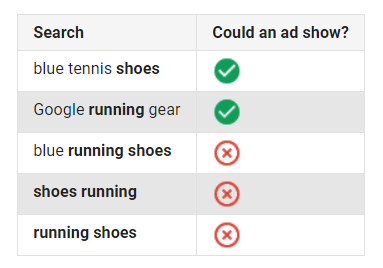
Phrase match
A negative phrase match keyword allows you to exclude your ad for searches that include the exact keyword phrase, with the words in the same order. The search query may include additional words, and the ad still won’t show as long as all of the keywords are included in the search in the same order. However, if someone searches for only one or some of the terms in your negative keyword phrase, your ad will still appear.
Let’s look at how the results change for the same search phrase “running shoes:”
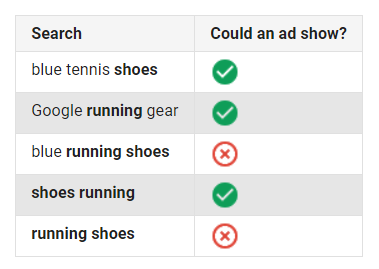
Exact match
A negative exact match keyword is just what it sounds like: it allows you to exclude your ad for searches of the exact keyword phrase, in the same order, without additional words. If the search query contains any extra words, or all of your key terms in a different order, your ad may still show. This match type will eliminate minimal traffic because it is very specific.
In the same example, notice how “running shoes” is the only phrase the ad would not show:
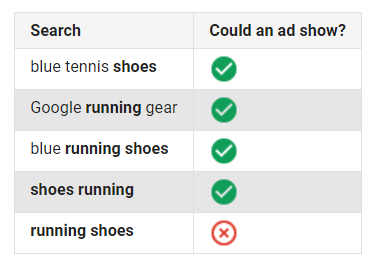
Note: Negative keywords don’t recognize close variants, such as misspellings, singular or plural, acronyms, stemmings, or abbreviations. To ensure none of these variants appear, you must add them as a separate negative keyword.
Finding negative keywords
When creating your negative keywords list, start by identifying search terms that are similar to your target keywords, but may cater to customers who are actually searching for a completely different product or service — products or services that yours could be mistaken for with certain search terms.
For example, a retailer who sells men’s work boots may want to add negative keywords for search terms like “rain boots” and “cowboy boots” to avoid attracting an irrelevant “boots” audience.
Identifying negative keywords can be tricky and time-consuming. Fortunately, there are plenty of tools that can help. Starting with Google’s search term report shows you the specific terms people have searched for that have triggered your ad:
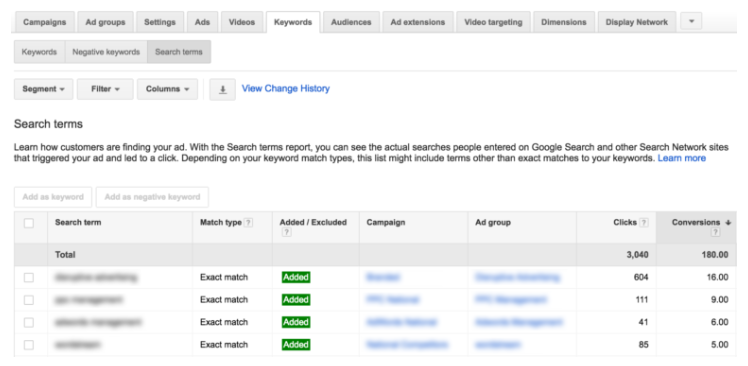
Not only should you use this tool to see what keywords have been generating clicks, but also to identify what search terms people are using that are unrelated to your product or service. These are the terms/search queries that should be added to your negative keyword list.
Adding negative keywords
From your Google search terms report:
- Click the Keywords tab.
- Select the checkbox next to the keyword you want to run the search report for, and click the Search Terms button.
- Select any irrelevant search terms and click “Add as negative keyword:”
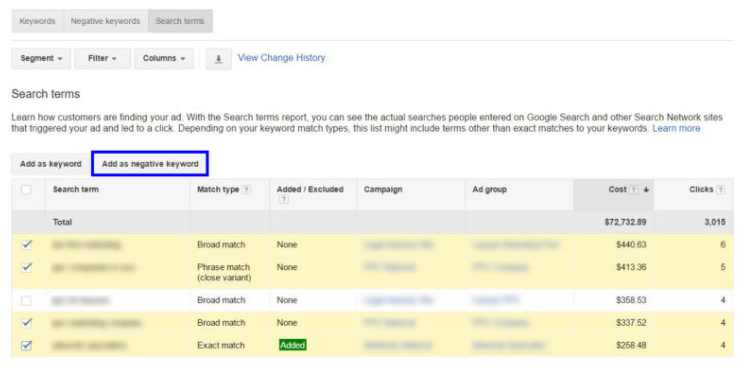
At this point, you have the option to apply the selections to your entire campaign or certain ad groups. Both Google and Bing allow negative keywords to be applied at the campaign and ad group levels. However, when using multiple levels, the lowest-level negative keywords override the higher-level ones.
Also, don’t forget that your selections will automatically be broad match negative keywords because this is what Google defaults to. If you want them to be another match type, you’ll have to manually change them.
Without running the search terms report
To do this, follow these steps:
- Click “Keywords” from the menu on the left.
- Click “Negative keywords.”
- Click the blue plus button.
From here, you can add new negative keywords to your campaigns or ad groups, create a new negative keyword list, or use an existing negative keyword list.
Adding new keywords to your campaigns, ad groups, or to create a new list:
- Select “Add negative keywords or create a new list.”
- Choose campaign or ad group, and then select the specific campaign or ad group.
- Add your keywords (one per line), and make sure your negative keywords don’t overlap with target keywords since this will prevent your ad from showing at all.
- If you’re adding negative keywords to a campaign, you can save the keywords to a new or existing list, and apply that list to the campaign. Simply check “Save to new or existing list,” enter a name for your new list or select an existing list, then click “Save.”
To use an existing negative keyword list:
- Select “Use negative keyword list”.
- Choose the campaign to apply the negative keywords lists to.
- Check the boxes of the negative keywords lists you want to use.
- Click “Save”.
Get the most out of your advertising spend
With PPC ads, target keywords are only one part of the equation — negative keywords also have a significant impact on your ad campaigns. Although ad platforms like Google and Bing do a great job of filtering your audience, identifying specific search queries yourself can help even more.
Create your negative keywords list today to improve your ad’s relevancy. Then, complete your advertising campaign by providing an optimal landing page from ad to landing page with Instapage — the most robust landing page optimization platform, sign up for an Instapage 14-day free trial today.
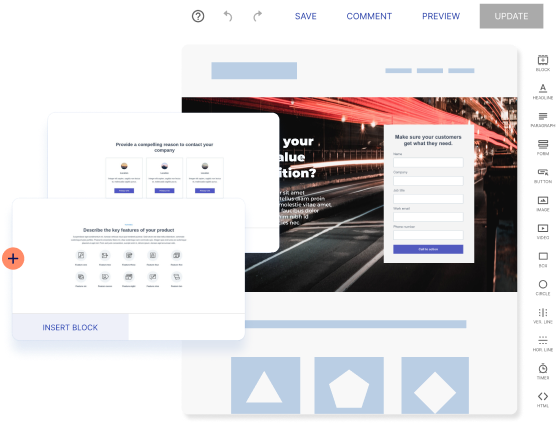
Try the world's most advanced landing page platform with a risk-free trial.