- What are UTM parameters?
- Why use them?
- How do UTM parameters work?
- The components of UTM parameters
- UTM Source
- UTM Medium
- UTM Campaign
- UTM Content
- UTM Term
- Best practices for UTM tagging
- Creating UTM parameters
- Google Campaign URL Builder
- Google Auto-tagging
- Instapage UTM personalization
- Where to find UTM parameter data
In 2005, Google purchased what would become known as the only “must-have” marketing software today: Google Analytics.
Nearly fifteen years later, it’s still the most popular platform among businesses looking to optimize digital campaigns. And one of its central components, UTM parameters, remains one of the best tools to track data, sift through it, and improve marketing strategies.
What are UTM parameters?
UTM (Urchin Tracking Model) parameters are customizable snippets of text added to a URL that enables software to track and optimize campaign traffic. They’re also known as UTM tags or UTM tracking codes. Here’s an example of what they look like:

Adding them to the end of a URL, like the one above, enables you to determine a lot about your visitors: which campaign they’re responding to, what email drives more clicks, which button produces more revenue, etc.
Why UTM parameters?
Today, people access the internet from countless devices, locations, channels, browsers in a variety of situations. As a marketer, you bear the seemingly impossible task of catering to every combination, like…
- A search engine in Firefox on desktop at work
- Display network on Safari on iPad at home
- Facebook on Chrome on Android in the subway
- Website on Explorer on desktop at home
the list goes on…
You also have the task of creating effective campaigns for each experience. Often, that means testing myriad approaches. At the very least, it involves analyzing data, determining your most valuable campaigns, mediums and channels, and adjusting your strategy accordingly.
Either way, tracking it all is an enormous hassle. UTM parameters give marketers a way to narrow in on approaches that work, by keeping close tabs on each aspect of a campaign.
How do UTM parameters work?
For the most part, using UTM parameters is a straightforward process. Simply create your own and add them to the end of the URLs you want to track. Then, find reports on them in Google Analytics, which will offer all kinds of insights into their performance.
The components of UTM parameters
Your average URL consists of several components. First, there’s the protocol: HTTP or HTTPS. The “S” at the end of the second stands for “Secure,” meaning whatever follows that protocol has been secured for data transmission, as opposed to the standard HTTP://.
Next, there’s the domain, which, for this page, is Instapage. This can also include a subdomain, like in help.Instapage.com, which is the address for the Instapage help desk.
Following the domain is the path. This specifies to the server where to grab your desired information from. It’s how you navigate to specific pages within a domain.
Finally, after all that, come the UTM parameters. These extra bits of textual information, completely customizable, allow marketers to track and optimize campaigns. There are five main types, each able to track a different type of information:
utm_source
When you add “utm_source” to a URL, you’re tracking the source of your traffic. Think of “source” to mean “site.” Which website brought the visitor to this page? Examples include: Facebook, Twitter, Google, Bing, etc. Here’s an example a Wake Forest page that drives traffic from Facebook:
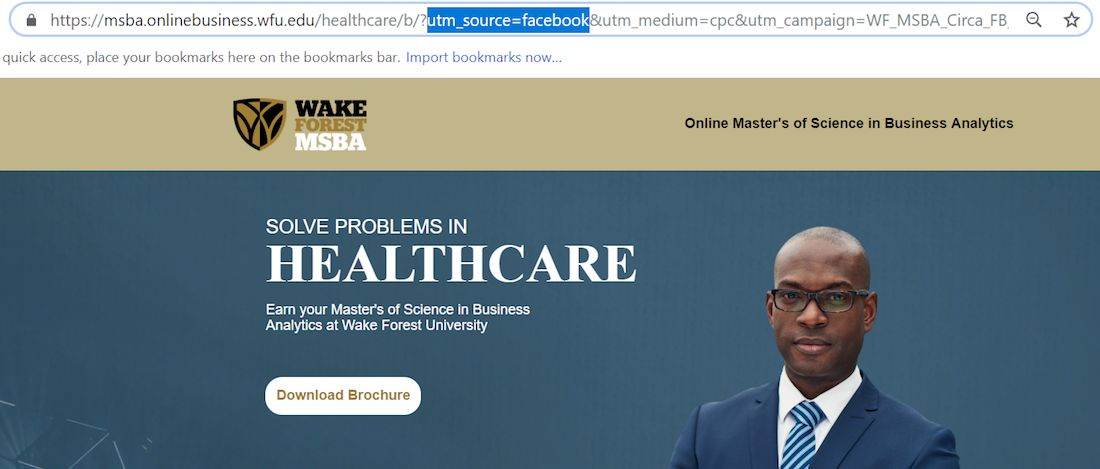
utm_medium
When you add “utm_medium” to the end of a URL, you’re identifying the channel that drove your traffic. If “Google” were our utm_source, then our utm_medium would be “search.” If our utm_source were Facebook, our utm_medium would be “social.” Here’s an example from Spirit Airlines, which uses “utm_medium” to identify the traffic as coming from email:
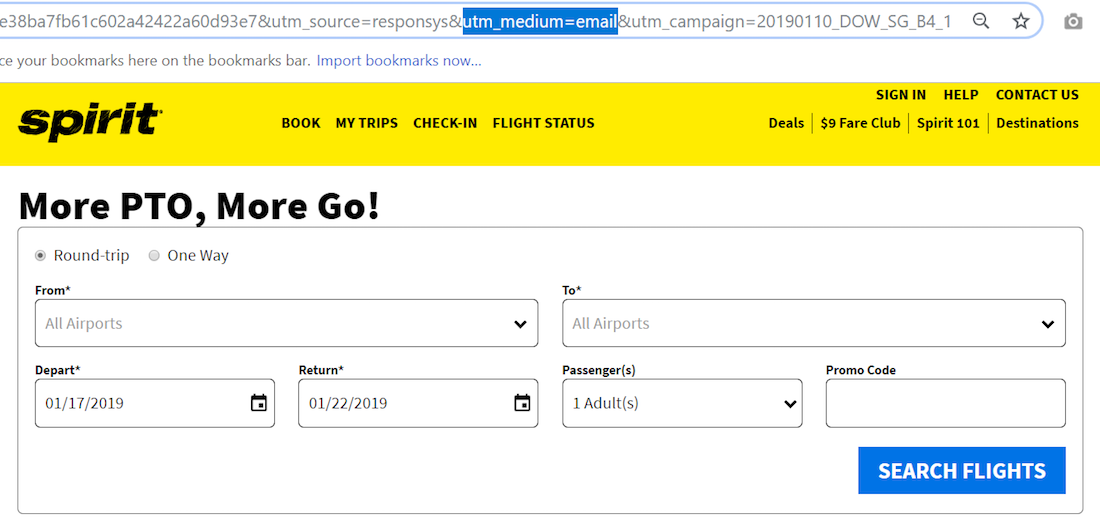
utm_campaign
When the end of your URL contains a “utm_campaign” tag, it’s specifying the exact campaign that generated the visit. This would be the name that you’ve given your campaign. Below, CXL has labeled this tag based on the date of the email newsletter campaign that drove traffic to the page:
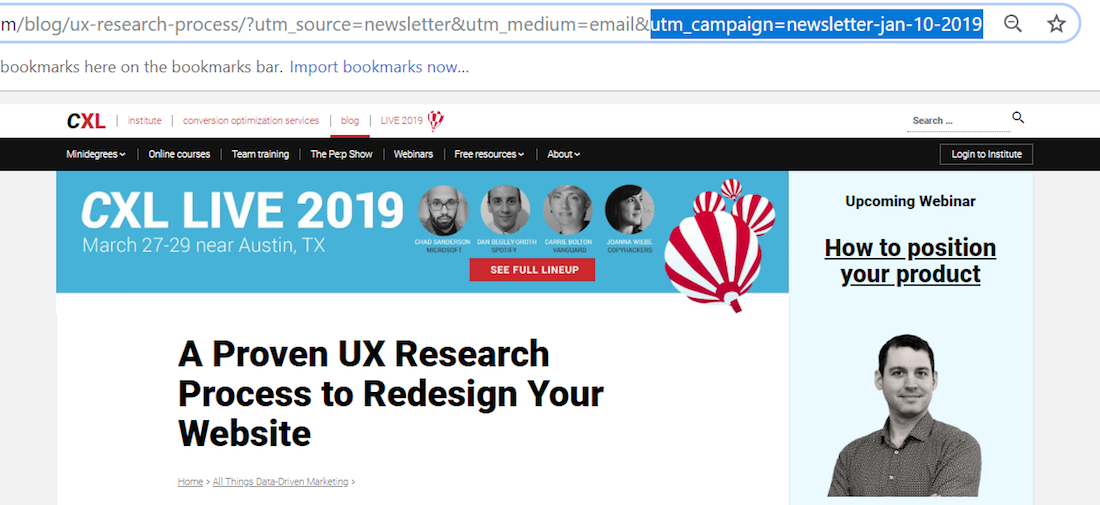
utm_content
The utm_content showcases just how granular you can get with UTM parameters. Beyond source and medium, you can even distinguish when one link in a piece of content is clicked over another. For example, this utm code from the Freelancer reads “content=212rejections.”
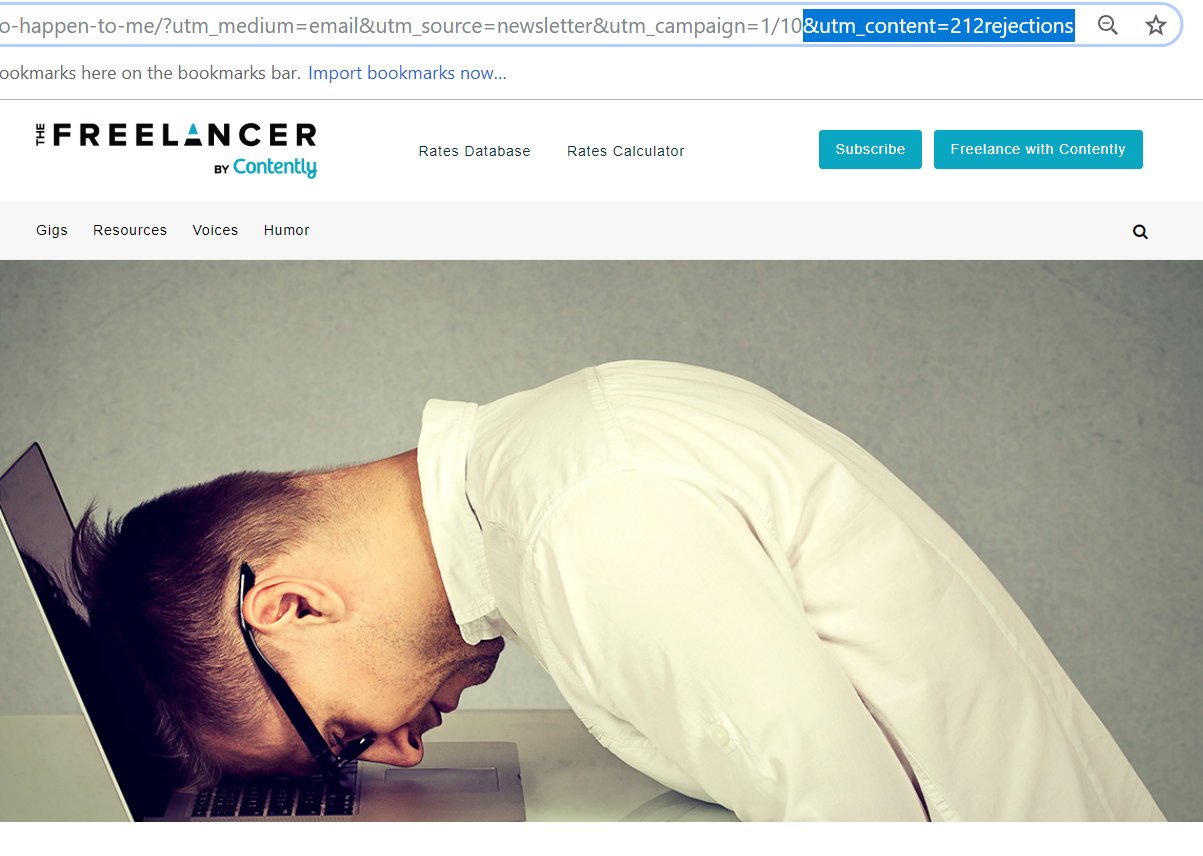
It indicates that this URL is reached by clicking the link in the following email, which reads: “Why 212 Rejections in a Year Was the Best Thing That Happened to Me:”
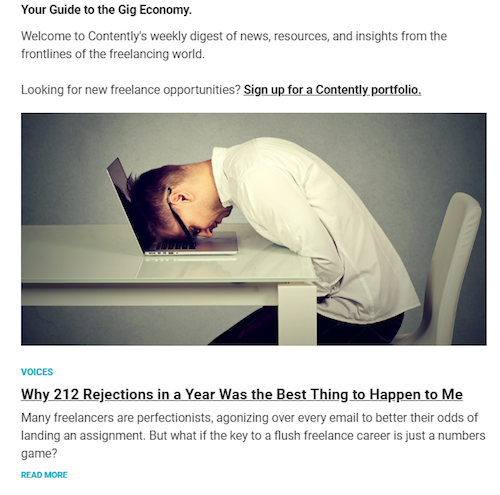
This tag especially comes in handy when testing the effectiveness of a particular ad or email or even CTA within an email. For example, one at the top of an email, before the content, and then one at the bottom, after the content.
utm_term
This tag, utm_term, is valuable in paid search campaigns. It can help indicate to advertisers the keywords that are driving clicks. Here’s an example from Spredfast’s post-click landing page that got traffic from the term “social media software:”
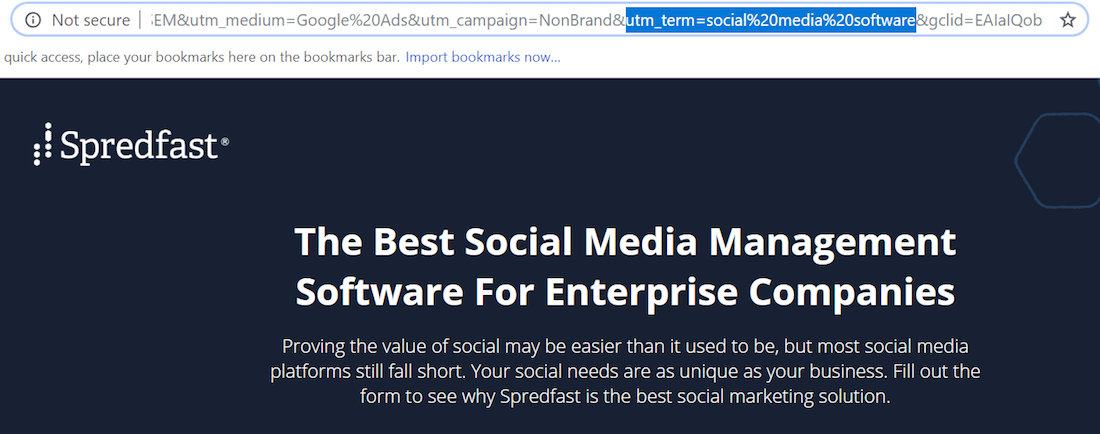
Best practices for UTM tagging
While tagging your links is fairly straightforward, it isn’t all easy. For the beginner, there are plenty of traps to fall into beforehand that will make analysis all but impossible after. Here are a few things to be aware of when you’re tagging your URLs.
1. Develop consistent naming conventions. One marketer may tag their campaigns one way, while another will do it completely differently. That’s fine, so long as they’re not on the same team. When different conventions are used, it makes UTM parameters difficult to read, to find, and to remain organized throughout each campaign. It can also completely screw up the way your tools read the tags, as you’ll see below.
2. Always use lowercase letters. Say you’ve added the tag utm_source=Facebook to the end of a URL, so you’ll know that traffic to a particular page is Facebook. Next, you do the same for another URL that will receive traffic from Facebook: utm_source=facebook. Hold on, though. “Facebook” and “facebook” will register as two different sources in Google Analytics. Instead of worrying about mistakes involving capitalization, it’s best to use lowercase letters when creating these tags.
3. Be as descriptive as possible without repeating yourself. These tags are used for analytics, tracking, and optimization. So, the more they tell you about your traffic, the better. However, that’s only true if the information you’re getting from them is unique. That means if you’re using multiple UTM parameters, you should ensure they each give you a new piece of information that the other tag didn’t. Don’t use utm_source=Facebook and utm_medium=Facebook. This doesn’t help you at all. It only makes more work for you before, and it gives you superfluous data afterward. You don’t need to use every parameter in every campaign.
4. Only use UTM parameters with outbound content. The more you get comfortable with UTM parameters, the more you’ll use them — in email, social media posts, and hey, why not internal links, too? This is why:
Let’s say you published a new blog post, An Awesome Way to do Something Awesome. You shared it on Twitter. One of your followers clicks on the link and arrives at www.yoursite.com/blog/awesome-post. When they are done reading, they want to go to your home page. They click on a link that takes them to http://www.yoursite.com/?utm_source=blog. You just lost the information that the user came from Twitter. Your analytics report will say that the visitor came from blog and not from Twitter.
UTM parameters are fine to use in outbound content, but don’t use them internally. They’ll only screw up the tracking of your other parameters, delivering you a false report in GA.
Creating UTM parameters
While creating one, two, or three parameters is easy, the more you need, the more tedious the process gets. Fortunately, there are some tools to help you generate them faster, like:
Google Campaign URL Builder
Google Campaign URL Builder is a free tool you can use to simply plug-and-publish UTM parameters relevant to your campaign. All you have to do is enter the URL and the information relevant to each Google UTM parameter:
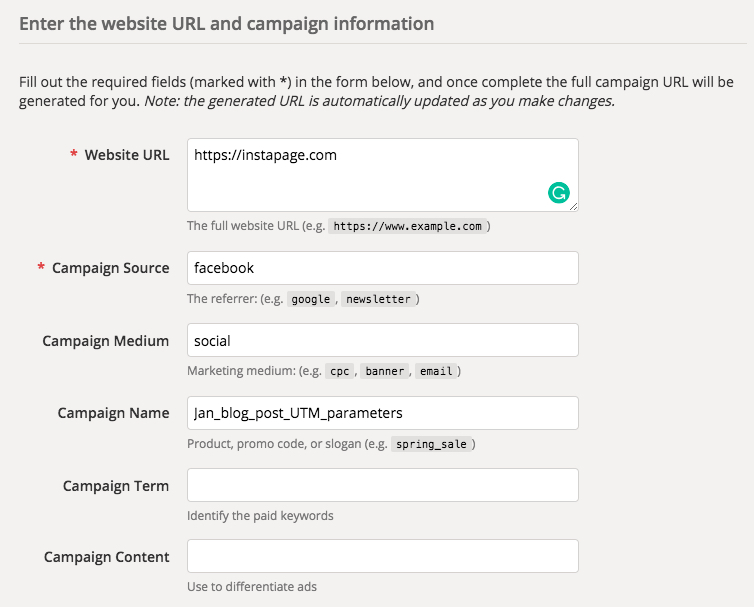
Then, below, Google will generate the fully-formed campaign URL:
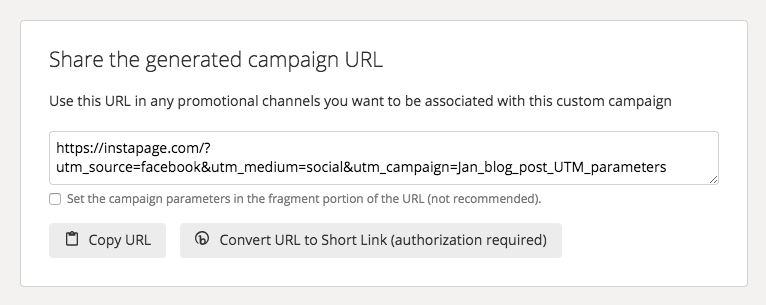
Then, click “Copy URL” and plug it into any channels you want associated with the campaign. If you use Bitly, you can even shortlink the URL with the “Convert URL to Short Link” button.
Google Auto-tagging
Auto-tagging makes an easy process even easier and takes tediousness out of the equation. When you enable this feature, Google will automatically tag your Google Ads traffic, which, the company claims offers some major benefits:
- It saves you the work of manually tagging every final URL.
- It eliminates the errors you can introduce when you attempt to manually tag each URL. For example, utm_source=Google is different from utm_source=google.
- It allows you to import Analytics goals and transactions into Google Ads Conversion Tracking.
URLs that are auto-tagged also offer more in the way of reporting. When you tag your URLs manually, you’ll be able to see the following information:
- Query Match Type (How your keyword was actually matched to the search query)
- Ad Group (The ad group associated with the keyword/creative and click)
- Final URL (Google Ads Final URL)
- Ad Format (text, display, video)
- Ad Distribution Network (Google Search)
- Placement Domain (the domain on the content network where your ads were displayed)
- Google Ads Customer ID (the unique three-part number that’s assigned to your Google Ads account)
URLs that are auto-tagged, however, can return additional, rich data, like:
- Hour of Day
- Placements (Where your ads on the content network were placed)
- Keyword Positions (What position your ad appeared in on Google Search)
- Display Targeting
- Video Campaigns
- Shopping Campaigns
To turn on auto-tagging, follow the steps listed here.
The Instapage UTM audience builder
The Instapage Personalization Solution is the newest way to create fully personalized experiences based on UTM parameters. Within the new tool, simply open the UTM tracking code builder by clicking “New Experience” and navigating to the “Audience” tab:
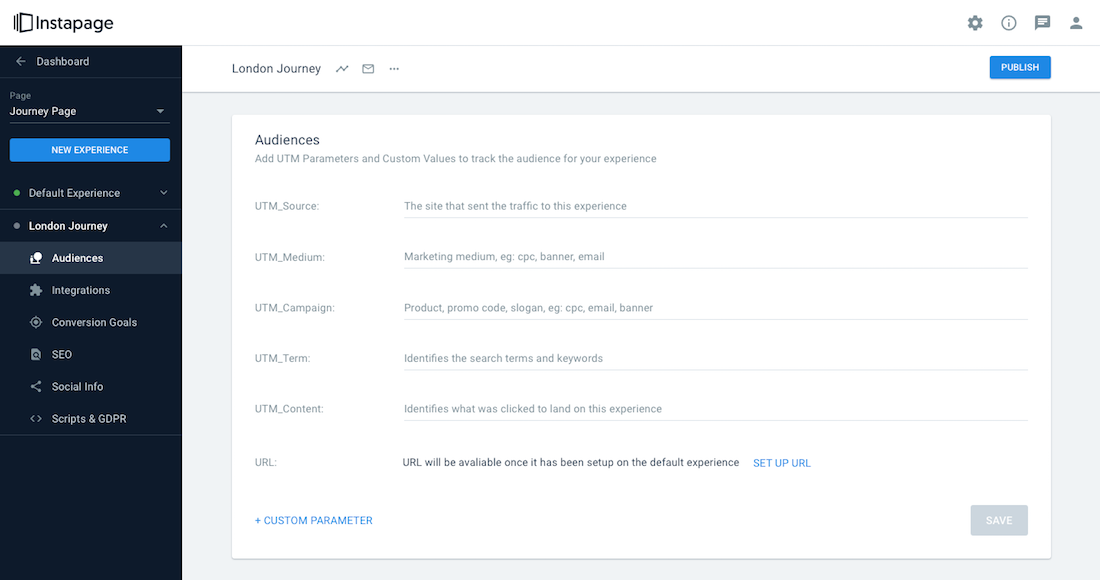
Then, specify your parameters by entering each in their respective box. At the bottom, you’ll notice the builder has created the link for you:
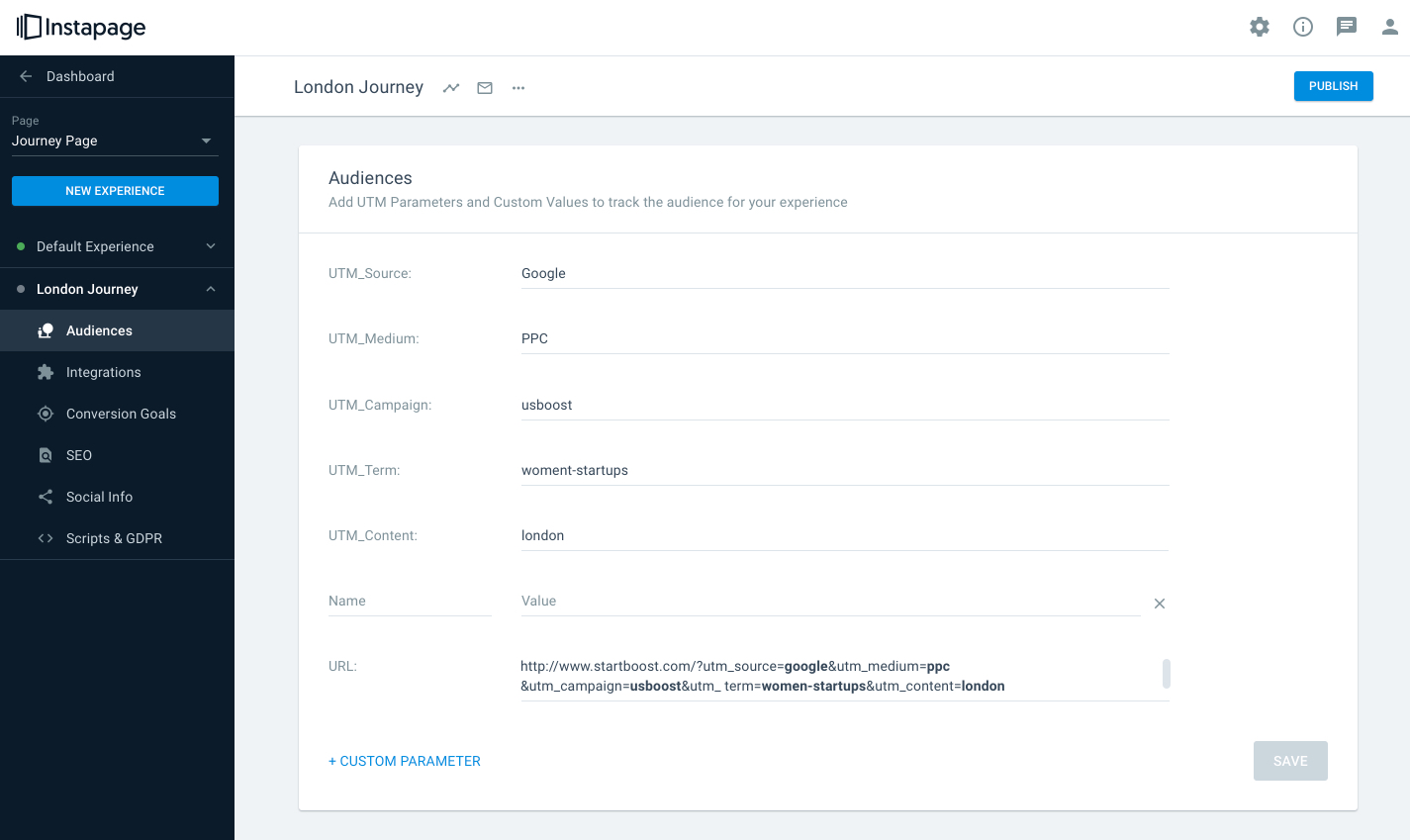
Then, once your layout and content are ready, your conversion goals are set, and your experience is finalized, simply click “publish experience” to begin driving and tracking and optimizing traffic:
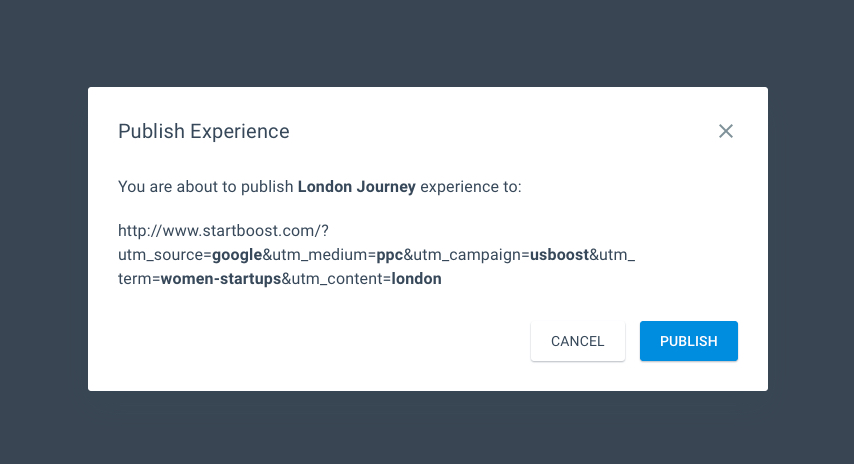
Finding data on UTM parameters
Now that you’ve published your links, run your campaign, and traffic is flowing, you’ll want to monitor your results. To find data on your parameters in Google Analytics, navigate to “Reporting,” then “Acquisition,” then “All Campaigns:”
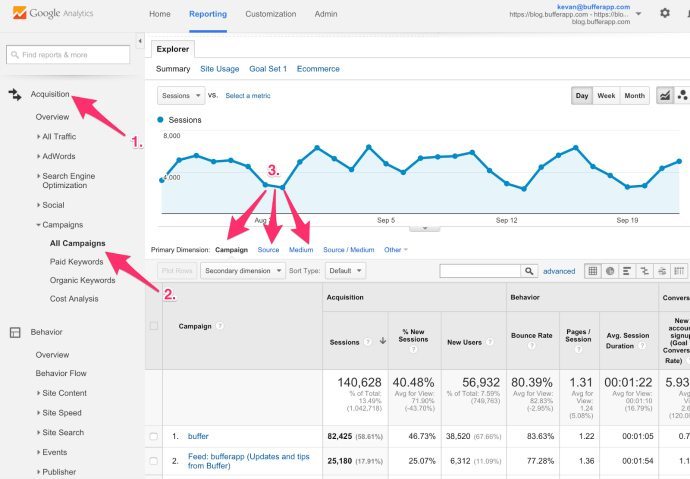
Beneath the line graph of your traffic, you should see categories of parameters, which you can click on and sort by source, medium, and whichever others you’ve specified.
Then, personalize your campaigns further by using that data to create even more specific experiences. Are you ready? Sign up for a demo to see what you’ll be able to do with the new Instapage Personalization Solution.
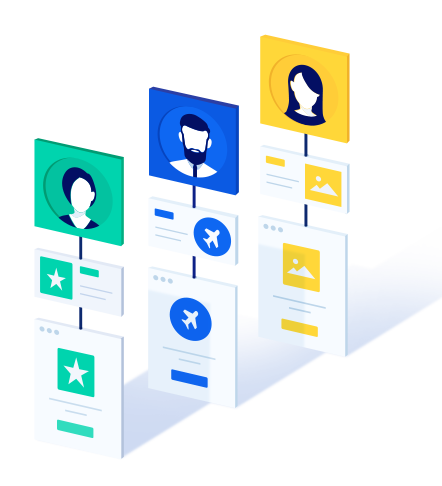
Get a Personalization Demo
See how easy it is to create unique experiences for any audience you target.
