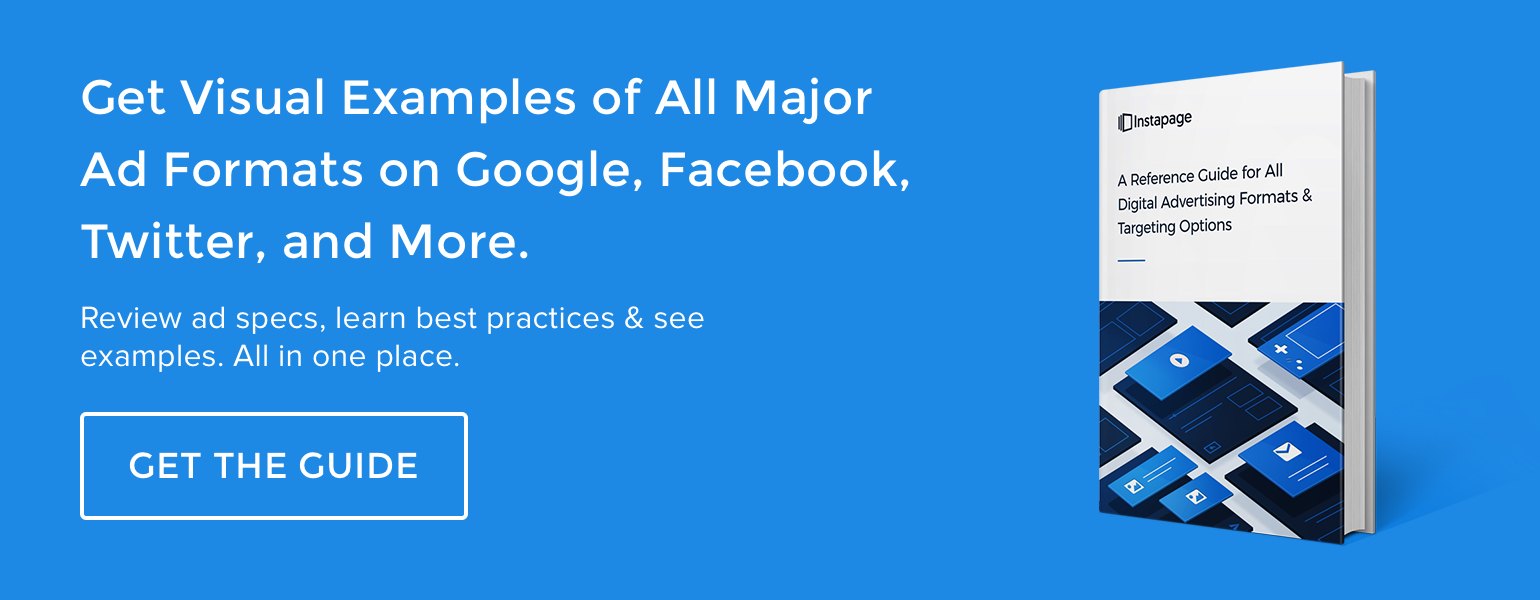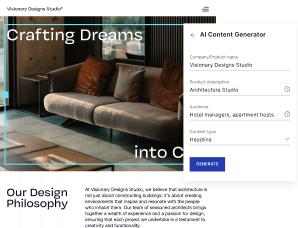When you’ve finished creating valuable content, you need distribution channels to amplify its reach. LinkedIn is, and has been, a growing platform for quality content because members. It is largely made up of professionals and networkers. With over 467 million members creating over 9 billion content impressions in the LinkedIn feed every week, it’s safe to say that content helps them keep coming back for more.
To help digital marketers identify and connect with the most relevant audience, LinkedIn has created a number of advertising options for marketers to benefit from. The most popular among those is LinkedIn Sponsored Content.
What is LinkedIn Sponsored Content?
Sponsored Content allows you to publish native ads in the LinkedIn newsfeed across both desktop and mobile, helping you raise awareness, build relationships, and drive quality leads:
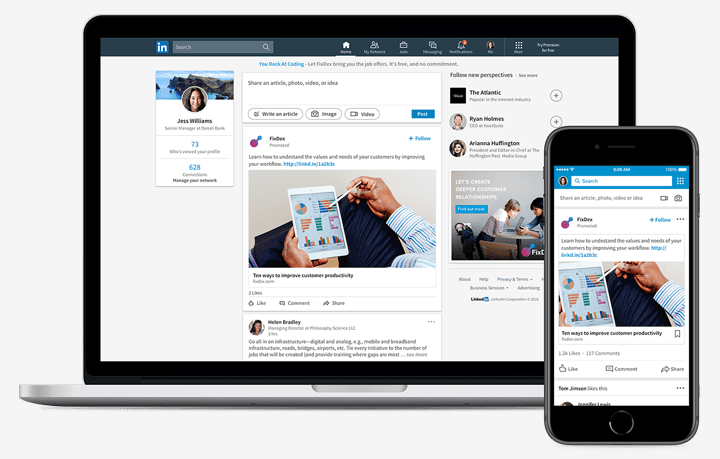
One way LinkedIn Sponsored Content can be created is with your pre-existing Company Page updates. While these updates only allow you to reach your followers, Sponsored Content allows you to distribute them to targeted LinkedIn users outside of your visitors and followers.
Another option is Direct Sponsored Content, which is a Sponsored Update that doesn’t appear on your Company Page, because it’s created directly in the campaign manager. The purpose of this is to personalize, A/B test, and improve your ads to optimize their performance without cluttering your page.
Regardless of the method, what makes LinkedIn Sponsored Posts truly valuable is that they’re interactive, just like traditional newsfeed posts. Meaning, likes, comments, and shares are all available helping increase the ad’s virality and engagement.
LinkedIn Sponsored Content examples
Sponsored Content on LinkedIn can appear in multiple locations, including the newsfeed, InMail, the notifications page, and connections page. A variety of ad formats are available too, including text, image, link, and video.
This LinkedIn Sponsored InMail ad, for example, targets audiences through the platform’s message center:
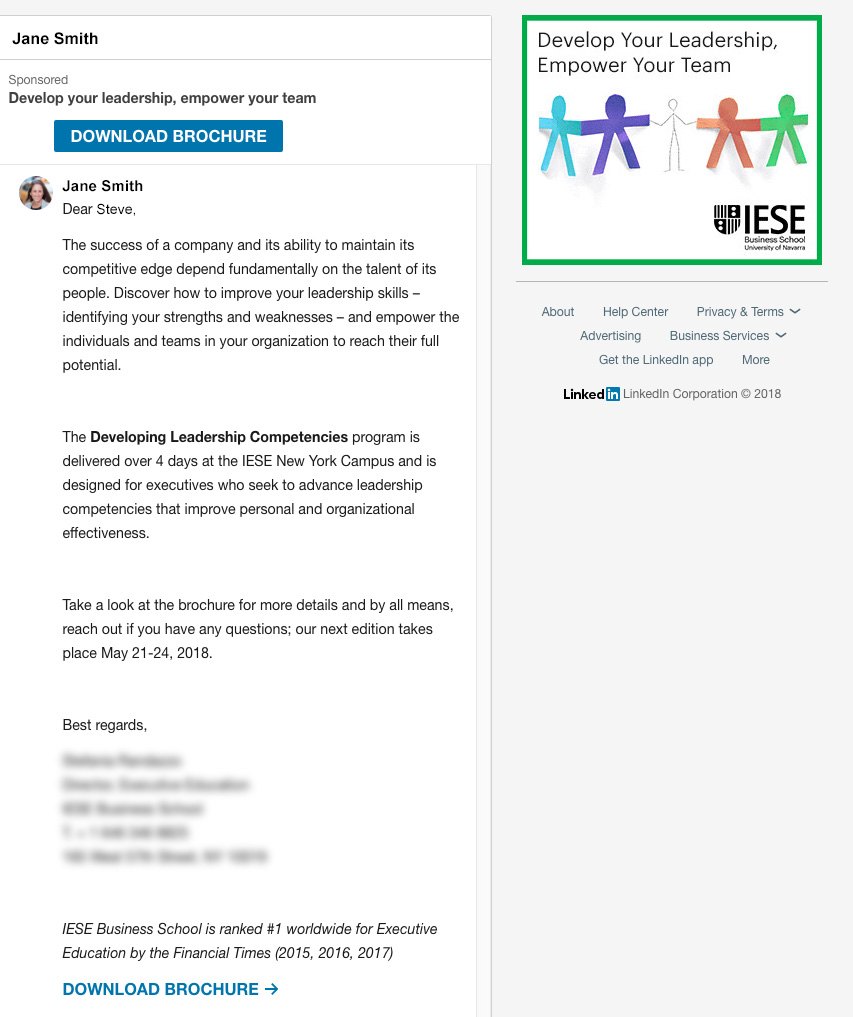
The InMail ad offers prospects several opportunities to click through to the content — the CTA button at the top of the email, the hyperlink at the bottom, and the display ad in the right margin — all of which likely generates more conversions than having just one clickable element.
The green border around the right margin ad helps it pop off the page. The colorful image also makes it attention-grabbing. However, this piece of the ad campaign doesn’t tell prospects what they get by clicking through like the other two parts do.
“Download brochure” in both locations of the message tell recipients what they’ll receive post-click. Testing more personalized copy, though, such as “Download my brochure”, might make each CTA more compelling.
In a separate example, this Sponsored Content below was displayed in the right margin of a connection’s page. Here, three different ads fill the space:
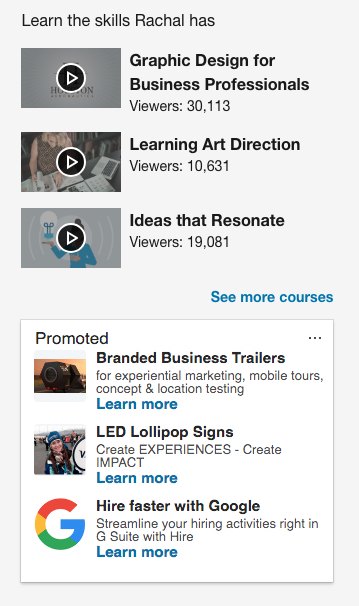
Since the first two ad images are tiny, they’re difficult to gain any valuable information from. However, Google’s ad with the logo and brand name in the headline is more identifiable as to who the ad is for and the offer promoted.
On the notifications page, this LinkedIn ad automatically inserts my profile photo into the ad:
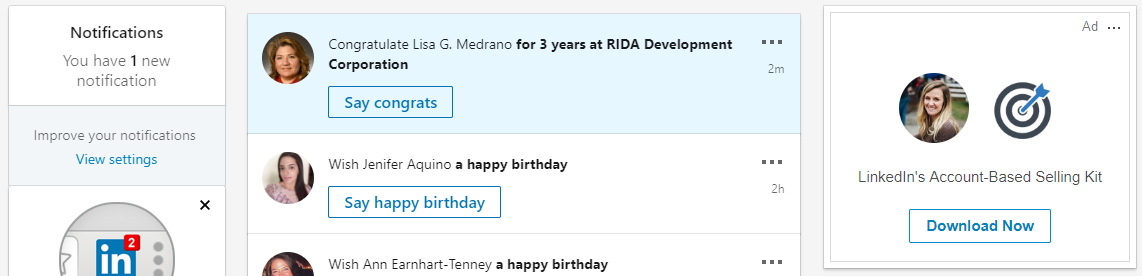
With very little text at all, users likely won’t be able to infer much from the ad. Even though the Account-Based Selling Kit is mentioned, the user may not understand what that means or why they should download it.
LinkedIn Sponsored Content specs
Below are the ad specs for both Sponsored Company Page Content and Direct Sponsored Content, broken up into two main categories, link sharing and embedded rich media.
Link sharing
- URL will automatically scrape in headline and image
- You can manually upload the images
- Introductory text can be added
- You can manually edit the text
Image
- Thumbnail image size: 1.91:1 ratio (1200x627px)
- Image must be at least 400px in width (if it’s below 400px, it will not display in the larger image format)
- Manual image upload max weight: 5MB
- Recommended PPI (pixels per inch): 72
- Manual image upload supported types: JPG, GIF, PNG (animated GIFs not accepted)
Introductory text
- Max of 150 characters to avoid truncation (truncation is based on padding, not character limitation, so results may vary by device — smaller smartphones may truncate earlier)
- On desktop, intro text can hold approximately 600 characters, but text is truncated around 150 characters and displays “…read more” to expand text
post-click landing page URL
- Characters count toward introductory text limits, so it’s suggested to use 150 characters or less, including the URL, in your introductory text
- All URLs must include the “http://” “or https://” prefix
- URLs longer than 23 characters are shortened by the LinkedIn shortener
Ad headline
- Max of 70 characters to avoid truncation
Description text
- The latest versions of LinkedIn rarely show link description text
- Description text will only show on:
- Link shares with images less than 200 pixels wide
- Ads on certain versions of the LinkedIn mobile website
- Truncation for description text may occur around 100 characters, but this may vary for ads that appear on third-party sites served through the LinkedIn Audience Network
Video link sharing
- YouTube and Vimeo URLs are supported
- To change the thumbnail preview, you must change the default thumbnail image with your video service provider
- Videos silent autoplay in the feed
- Lead Gen Forms do not support video. So Sponsored Content that contains embedded video links from third-party party sites will not auto-play or click to the video landing page
Embedded rich media
Image
- Thumbnail image size: 1.91:1 ratio (1200x627px)
- Image must be at least 400px in width (if it’s below 400px, it will not display in the larger image format, but will appear as a thumbnail on the left side of the post instead)
- Maximum weight: 100MB
- Recommended PPI (pixels per inch): 72
Introductory text
- Max of 150 characters to avoid truncation (truncation is based on padding, not character limitation, so results may vary by device)
- Can hold approximately 600 characters, but text is truncated around 150 characters and displays “…read more” to expand text
- Any legally required language can be inserted in the introductory text
post-click landing page URL
- Always include the UR, and URL characters count toward introductory text limits
- All URLs must include the “http://” “or https://” prefix
- URLs longer than 23 characters are shortened by the LinkedIn shortener
Note: The Instapage digital advertising specs guide contains everything you need to know about ad formats and targeting on every major advertising platform — dimensions, file formats, examples, and more — all in one place.
Tips and best practices for LinkedIn Sponsored Content
1. Know your target audience
Consider your target customers’ industry, position, experience, pain points, and anything else your content can address, so your ads are relevant and valuable to viewers. With LinkedIn’s targeting options, many possibilities exist:
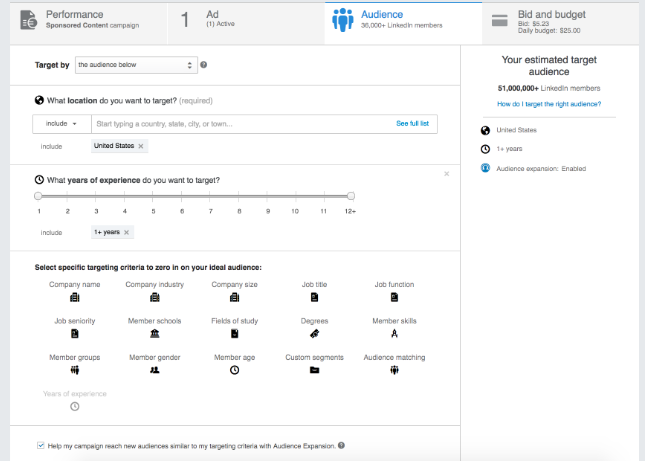
While it is tempting to focus on an extremely specific subset, this may not provide the best results if that audience is too small. Conversely, an audience that’s too large may lack relevancy. LinkedIn recommends a sizable audience of at least 500,000 that only includes your most valuable potential customers.
Note: As you select your target audience, LinkedIn’s targeting tool will estimate the potential size of the audience. So you can combine different targeting parameters until you hit that recommended sweet spot.
2. Select the most appropriate content to promote
Use your content’s organic performance as an indicator of what will resonate best with your paid audience. Start with content that already enjoys high reach and engagement) among your organic followers. Then, narrow down your content assets depending on your specific campaign goals and where your audience is in the customer journey:
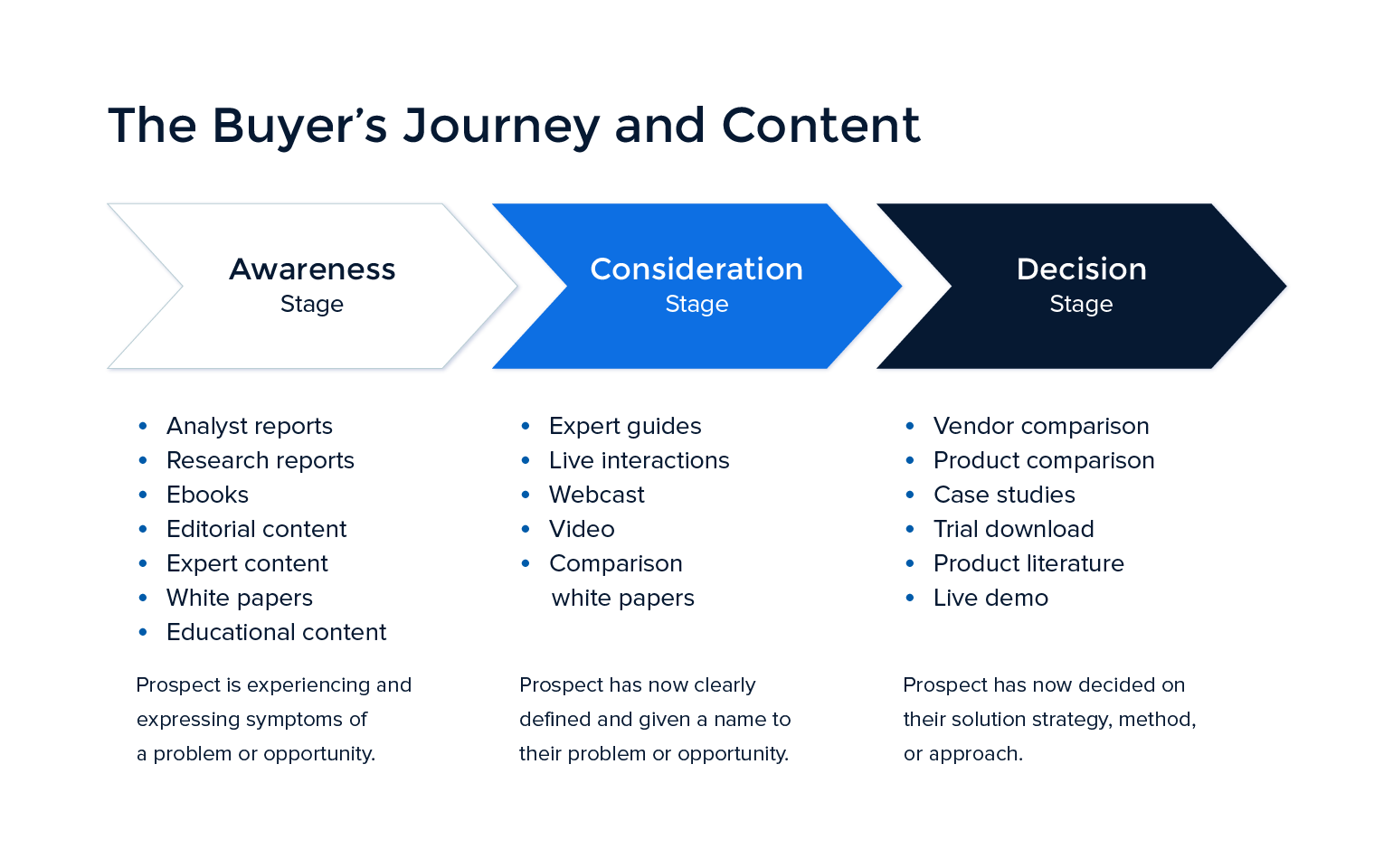
For example, if you wish to establish thought leadership in the awareness stage, then you should promote content that demonstrates your industry expertise: reports, ebooks, white papers, etc. But if your audience is in the decision stage and your goal is to generate account signups, customers, sales, etc., then case studies, trial downloads, and demos are most appropriate.
3. Optimize your Sponsored Content
Once you’ve selected your content, get the most out of your ad spend in promoting it with these tips from LinkedIn:
- Write a headline under 150 characters, use first person copy, and start with a question or quote to quickly capture attention.
- Keep copy short, relevant, and authentic (under 70 characters); put your unique value proposition front and center; and consider including a compelling statistic or quote.
- Always include a compelling visual. It’s better to use rich media images over standard thumbnail images because larger visuals can provide up to 38% higher CTR.
- Video allows your content to stand out more in an overpopulated newsfeed (using subtitles allow viewers to get the meaning of your content without turning up the sound).
- Provide value (advice, education, interesting facts, etc.) that helps your audience be more productive and successful.
4. Develop an effective bidding/budgeting strategy
LinkedIn ad auctions are second-price auctions where the highest bidder only pays to beat the second-highest bid; not the full bid. Therefore, you should bid at or above the high end of the suggested range for a better chance of winning the ad auction. Also, to reach more of your audience, set your daily budget caps high at the beginning of a campaign, or do away with them altogether.
Advertisers pay for Sponsored Content based on the number of people who see it (CPM), or the number of clicks received (CPC). When paying by CPC, various places within an ad are clickable, but only some are billable:
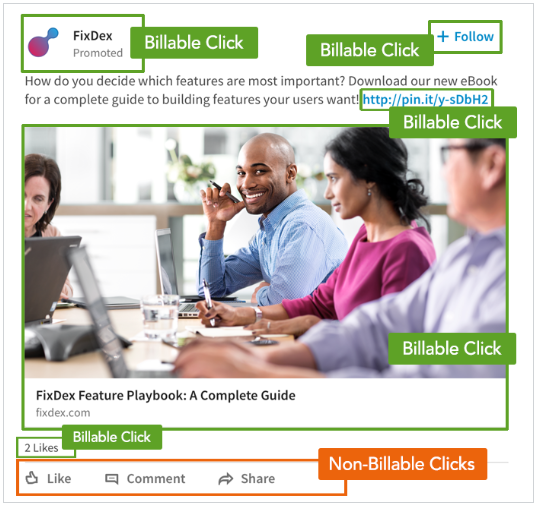
Billable clicks include:
- Clicks that lead to your post-click landing page — the main image or post-click landing page link
- Clicks that lead to your Company Page — the company name, logo image, or “Sponsored” or “Promoted” label
- The Follow button, if you chose to add it (if you’re paying by CPM, you are going to pay for every 1,000 impressions)
- On mobile, “See more” on the intro text, because this sends users to the URL destination
- The likes, comments, or shares counts at the bottom of the post, as this opens a new window displaying more information about who’s liked, comment on, or shared it
Non-billable clicks include:
- Content Likes
- Content Shares
- Comments
- Comment Likes
- Comment Replies
- @Mentions
- “See more” (on desktop)
- Post saves
- Hashtags
- Connections at the company
5. Link your ads to a post-click landing page
One of the most essential LinkedIn ad campaign tips is to connect your Sponsored Posts to a dedicated post-click landing page, like Looker does:
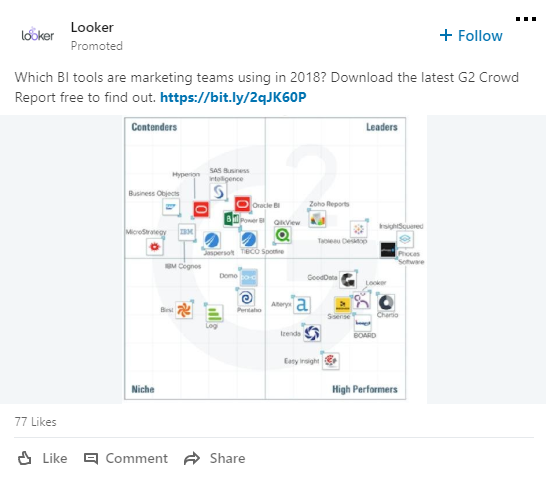
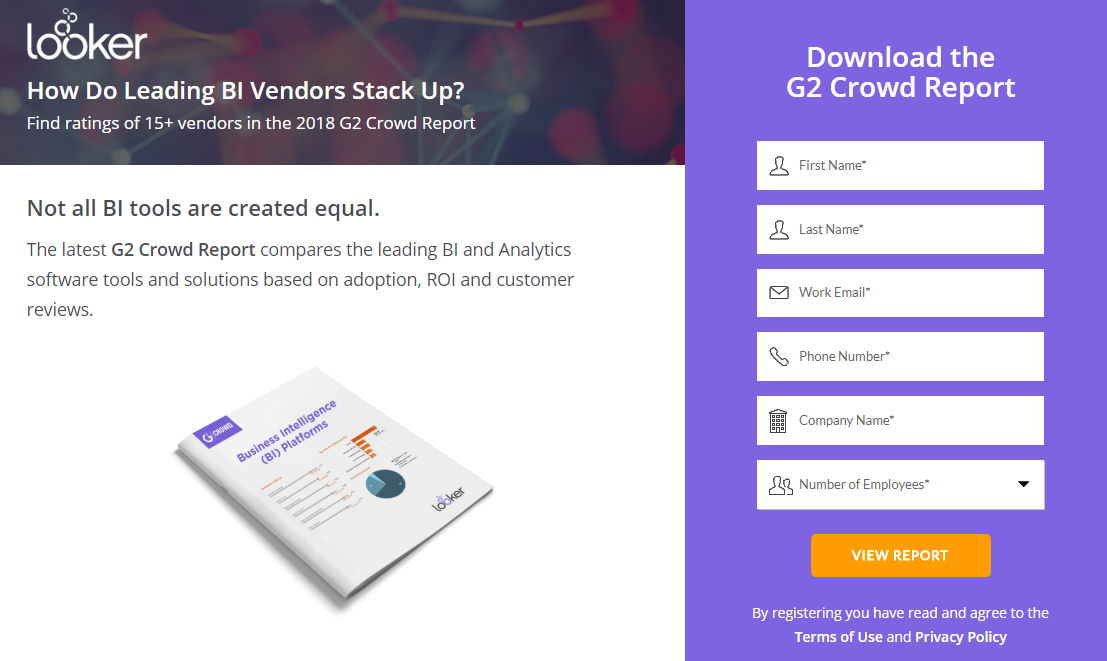
By linking your ads to a landing page, prospects can quickly get relevant information. They complete the desired action by completing the form and clicking the CTA button.
6. A/B test your campaigns
LinkedIn’s Campaign Manager tool makes it easy to either run multiple campaigns simultaneously or to test multiple creative assets for a single campaign.
Running multiple campaigns at once allows you to test one variable at a time. While testing multiple creative assets for a single campaign allows you to simultaneously test different visuals without altering your message.
For the second option, LinkedIn suggests testing at least four different visuals to best optimize your campaign. Select “rotate variations evenly” at the beginning of the campaign. So the Campaign Manager will gather performance data by promoting each one equally. Once it collects sufficient data, LinkedIn automation system switch to display only assets which is the best performing creative to optimize your campaign results.
Integrate LinkedIn ads into your next campaign
Sponsored Content offers a native ad format to reach relevant audiences beyond just your followers. And with LinkedIn providing the largest professional network full of decision-makers. It is to your advantage to run campaigns targeting them. Ads are only one part of the equation, though. The post-click stage is even more important since that is where the conversion happens.
To optimize the post-click stage for all of your LinkedIn Sponsored Content, refer to the Instapage digital advertising specs guide for up to date ad specs and targeting options. Then complete your ad campaign with a great post-click landing page from ad to post-click landing page with Instapage — the most robust post-click optimization platform.