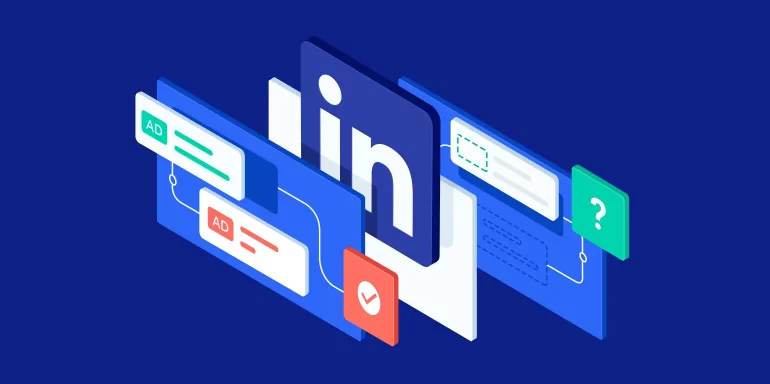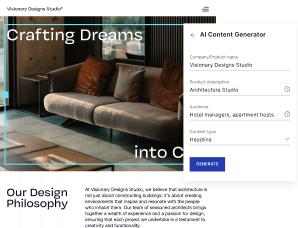One of the major highlights of LinkedIn advertising is that it gives businesses a way to reach other businesses most likely to become customers, and the decision-makers who determine that.
However, just like Google Ads and Facebook Ads, LinkedIn too has its own hurdles.
Whether you’re just beginning to use the ad platform or you’ve run multiple LinkedIn Ad campaigns already — you could discover your LinkedIn ads not earning impressions, or maybe they’re not showing altogether.
6 Explanations your LinkedIn ads are not getting impressions
1. Your ad was disapproved
To maintain the professionalism and integrity of the network, LinkedIn will not run a new ads campaign (or changes to any existing campaigns) without ensuring the ad meets their Advertising Policy.
According to policy, the following content is either prohibited or restricted/limited:
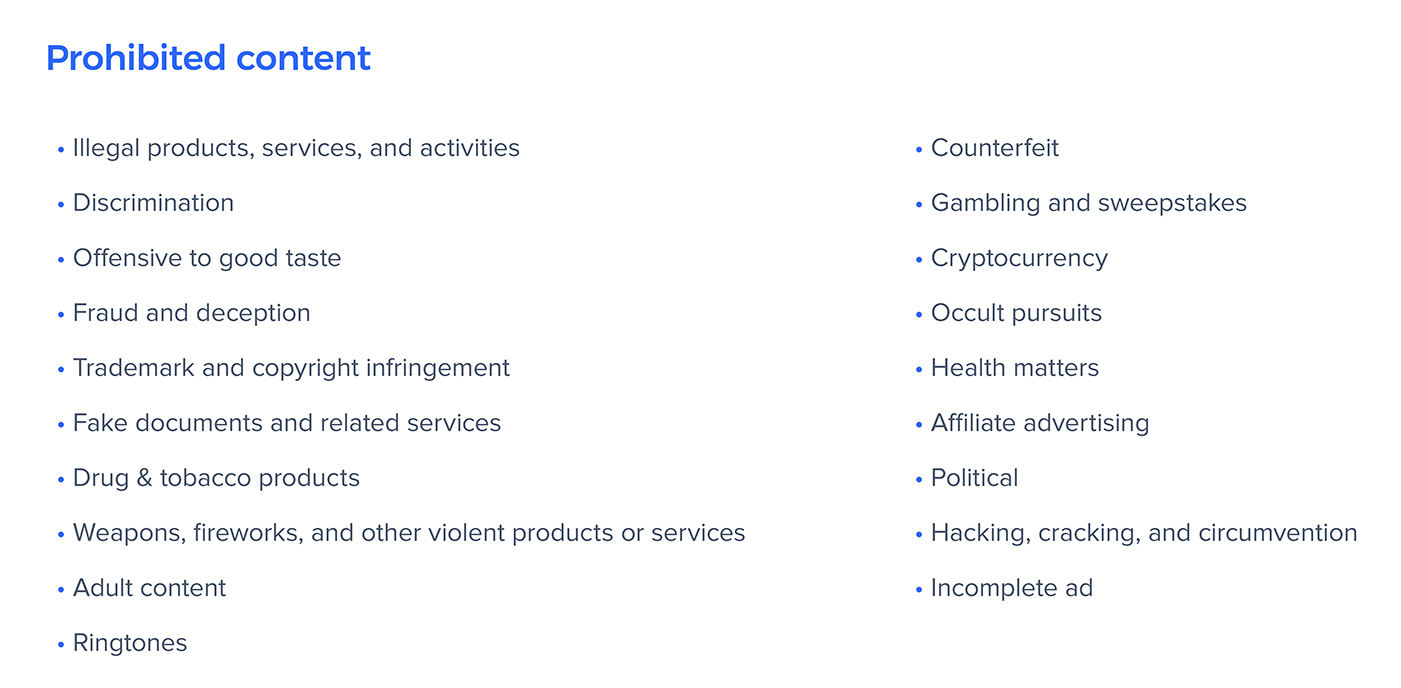
In addition to prohibited and restricted content, LinkedIn also has guidelines around safety/privacy and editorial issues, all of which can be found on the Advertising Policies page.
If your ad doesn’t comply with LinkedIn’s guidelines (usually determined within 24 hours), you’ll receive an email with the reason it wasn’t approved. You can also view your ad’s status in Campaign Manager, by clicking into your campaign, selecting the Ads tab, and looking at the Status column:

If the status is listed as Not approved or Rejected, it means the ad’s offer, content, or corresponding post-click landing page was found to be in violation of LinkedIn’s Advertising Policy.
How to fix it
Depending on the ad type and reason for rejection, many ads can be edited to meet guidelines.
It’s important to note, while Dynamic Ads, Direct Sponsored Content, video ads, and most other LinkedIn ad formats can be edited directly in Campaign Manager, single image Sponsored Content cannot because it is connected to Company Page updates. To edit Sponsored Content, turn off the promotion for the specific update, post a new Company Update that meets advertising guidelines, and then sponsor it. Your new ad will be resubmitted for review.
2. Your bid is too low
Even if your campaigns have all been approved, you may still need to ask yourself: “Why are my LinkedIn Ads not getting impressions?”
A common reason: You’re bidding too low.
Most advertisers know they must set a payment method for each new campaign — either CPC or pay per 1,000 Impressions (CPM) — as well as a bid (the maximum amount they’re willing to pay for a click or 1,000 impressions).
A real-time auction is then run each time a LinkedIn user visits a page that contains an ad unit. If the user falls into the advertiser’s specific targeting options, their ad is entered into the auction, along with other advertisers’ bids.
Therefore, what most advertisers may not realize is, if their bid isn’t high enough, their ad is less likely to beat other bids in the auction, resulting in fewer clicks/impressions, or none at all.
How to fix it
The simple answer: Increase your bid.
LinkedIn provides a suggested bid range representing an estimate of all competing bids by other advertisers with the same audience:

By increasing your bid, your campaign becomes more competitive against other campaigns. Therefore, to have a competitive advantage, LinkedIn suggests setting your bid toward the higher end of the Suggested Bid Range.
3. Your audience is too narrow
Another potential reason your LinkedIn Ads are not running is that your audience targeting is too limited. One of the biggest draws for B2B advertisers are the unique ad targeting options LinkedIn boasts:

Specifically, in terms of company and job experience:
- Company name
- Company size
- Company connections
- Company followers
- Industry
- Job title
- Job function
- Seniority
- Member skills
- Years of experience
Yet, those unique options also make it easy to over-target, especially since the platform doesn’t have as many users as other social media platforms.
The more targeting criteria you select, the fewer people you reach. Notice the estimated target audience in the top right corner of the audience tab:
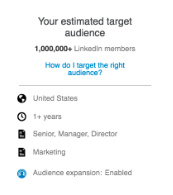
Consequently, the fewer people you reach, the more likely your results will be suboptimal. So, while a smaller audience can mean higher intent leads, it also provides fewer opportunities for impressions, clicks, lead generation, and sales.
How to fix it
Narrow your target audience to people who may be interested in what you offer but ensure the audience is large enough to make an impact.
Audience size varies by industry, but LinkedIn suggests a target audience size of:
- 60,000-600,000 for Text Ads
- At least 300,000 for Sponsored Content
Tip: Use LinkedIn Matched Audiences to focus on website retargeting, contact targeting, and/or account targeting.
4. You have budget issues
Underfunding your LinkedIn campaign is another issue you may be facing without even realizing it. This is likely because LinkedIn requires a minimum spend of $10 per day per campaign, which is a sharp increase from the other advertising platforms you might be used to.
How to fix it
If you can afford it, increase your daily budget to ensure your campaigns last throughout the entire day:
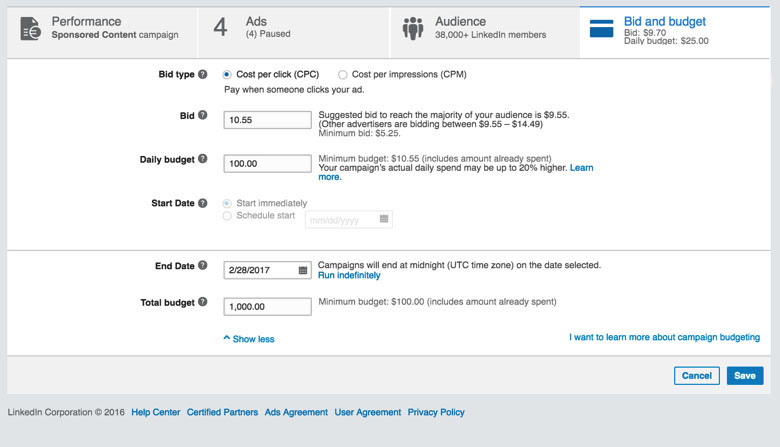
If you have multiple campaigns and can’t afford to do this across all of them, consider allocating the majority of your budget to one campaign at a time. This prevents your campaigns from being spread too thin and gives you the chance to earn more success from one campaign before moving on to do the same with another.
5. Your content isn’t compelling enough
If you’ve advertised on any other channel before, you know that ads perform best when they’re highly relevant to their target audience and written with clear, compelling, relevant copy.
According to LinkedIn, your ad is most compelling if it:
- Uses ad copy that is likely to catch your audience’s attention (people generally use LinkedIn to gain insights relevant to their profession or skills, so put yourself in those shoes as you create ads)
- Gives people a reason to stay engaged and click the ad (offers something valuable like a whitepaper, free trial, unique benefits, or a demo)
- Includes strong CTA phrases like Try, Download, Sign up, or Request a Quote.
- Includes a relevant image (LinkedIn’s background color is neutral, so images with bright colors are more likely to stand out in the newsfeed)
How to fix it
Create 2-4 ad variations within your campaign to A/B test — varying the ad text, images, messaging, CTA, etc.
Initially, every ad you create will be displayed to your selected target audience, but by testing multiple ads and tracking their insights, you can see which ones perform best.
For example, as you start receiving clicks, the ad that performs the best as measured by CTR will be shown more often and receive more clicks. You can then pause the other ads (or at least the ads that have the lowest CTR) and experiment with new variations to continue finding ads with a higher CTR.
6. Limited placement
There are four main LinkedIn ad placements:
Text ads — Displayed at the top of the homepage, only on desktop, like Reply.io shows here:
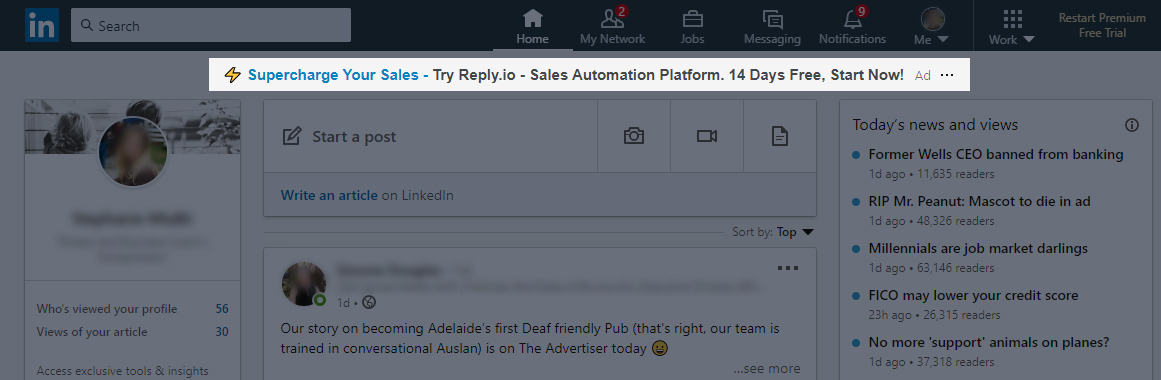
Sponsored Content ads — Displayed in the LinkedIn newsfeed of members in your target audience, on desktop and mobile:

Sponsored Messaging ads— Displayed in members’ LinkedIn Messaging (formerly known as Sponsored InMail) on desktop and mobile:

Dynamic ads — Follow, spotlight, and job ads appear in the right margin of LinkedIn pages:

While LinkedIn’s high budget requirements can force many advertisers into creating just one campaign, multiple ads can still run within that campaign. So even with a $10 budget per day, you can still take advantage of all four ad placements for maximum impressions.
How to fix it
Don’t limit yourself to one placement. Create at least four ads per campaign with different imagery, designs, and placement. Then use the data found in the Website Demographics and Campaign Performance tabs to see which ad creatives and placements performed best. From there, you can tailor your current and future campaigns to be more like your top-performing ads.
Make sure your LinkedIn ads are gaining impressions
Creating LinkedIn ad campaigns can prove to be a challenge if you’re not familiar with the guidelines and best practices, but this list will help you overcome some of the most common reasons for your LinkedIn ad not working the way you’d hoped.
Once your ads are fully optimized and running, don’t forget to do the same with your post-click landing page. By failing to connect the two stages, you’re essentially throwing away ad spend. Request an Instapage Enterprise Demo today to see how you can start creating dedicated post-click landing pages at scale.
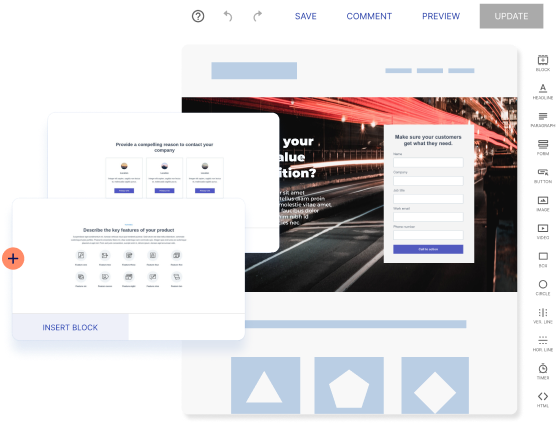
Try the world's most advanced landing page platform with a risk-free trial.