With approximately 28 million websites using Google Analytics as their primary analytics collection tool, the wealth of data it collects is mind-blowing. The value that it can bring to a business is unquestionable for those that know how to use it. Unfortunately, many marketers and business owners don’t.
This is understandable because most people can very quickly become overwhelmed with the vast amounts of reports and data available in the platform.
Today’s article details 7 of the best Google Analytics reports to find opportunities to increase your landing page conversion rate:
- Site Speed Report
- Mobile Device Overview Report
- Browser Report
- Screen Resolution Report
- New vs. Returning Report
- Gender Report
- Age Report
The 7 best Google Analytics reports to increase conversion rates
1. Site Speed report
Out of all of the reports in Google Analytics, this is one of the most insightful because the site speed report in Google Analytics identifies how fast or slow your landing page load times are for your users.
At our CRO agency Conversion Hut, this is the first report we use to evaluate a landing page.
Start by opening the report: Behavior -> Site Speed -> Page Timings:
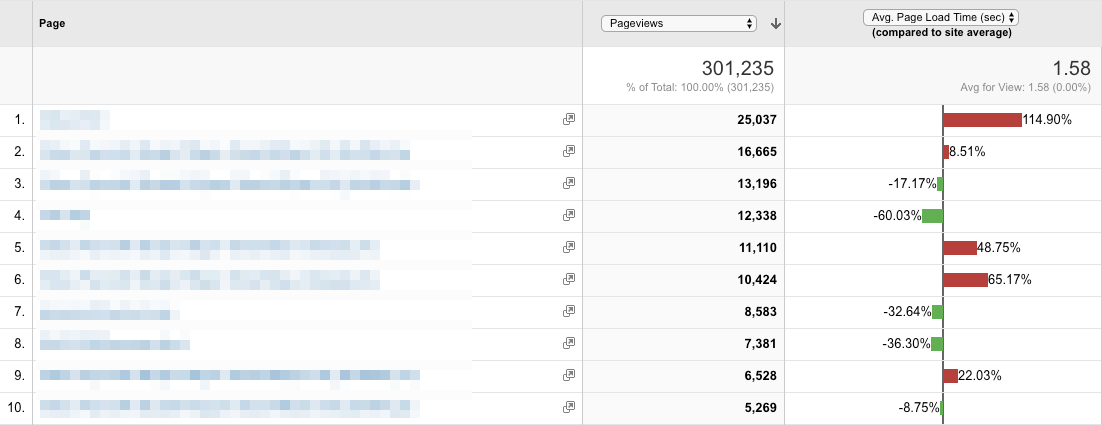
Straight away, this report shows several pages that are severely underperforming the page load time compared to the site average. These are highlighted in red.
Something must be done, so let’s investigate further.
By clicking the blue link for any of the underperformers, it will navigate the data down a level to only see data on that particular page. For instance, clicking the first link shows the average load time is nearly 3.5 seconds:

You may be thinking 3.5 seconds isn’t that slow, but landing pages should load in two seconds or below. The longer a page takes to load, the more likely people hit the back button without converting.
Keep in mind this is an average number, so some people may experience faster load times and others slower load times. For instance, some users will be using high-speed internet connections, and others will be using 3G on a mobile device.
To see if any additional information exists, add the Device Category as a secondary dimension:
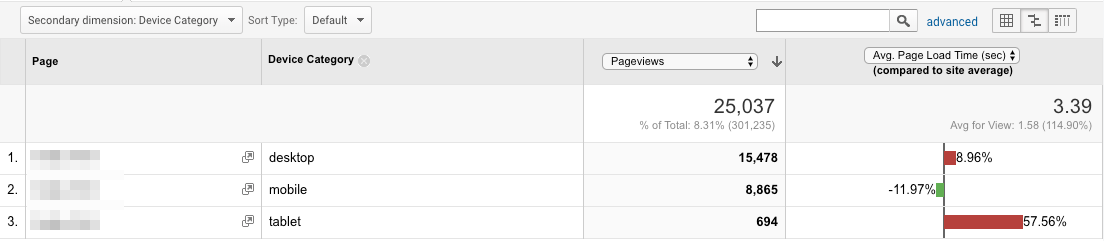
The report now shows tablet devices are loading very slow, while desktop devices also need improvement. Overall, all three devices require work to speed up page load time.
If you rectify any speed-related performance issues on your landing pages, you should almost certainly be able to increase your conversion rate.
Try working through each of your pages in this report to see what you can find.
2. Mobile Device Overview report
This report shows data related to each type of device people are using to access your landing pages. To open the report in Google Analytics, browse to Audience -> Mobile -> Overview.
Once you view the report, look at the percentage of users accessing with each device.
Why does this matter? That information shows you where to focus your attention.
For instance, you may find that the conversion rate for users on a tablet is 80% lower compared to desktop and mobile. But, if tablet users only make up 5% of the total traffic, you can probably find some bigger wins by directing your attention elsewhere.
Example
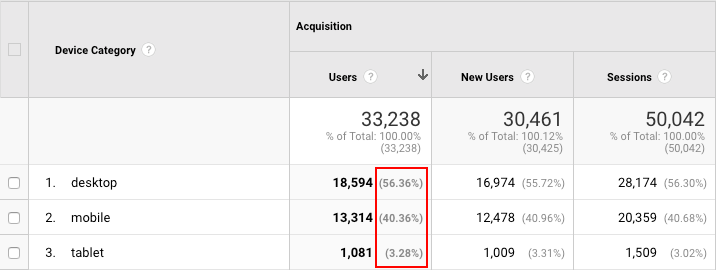
From this data, you can see that the majority of this page’s traffic is coming through desktop (56%) and mobile (40%). This shows that desktop and mobile both need the most attention. Tablet users are low-priority for the time being.
Next, check how the conversion rates compare between each device:

The conversion rate for mobile users is terrible in comparison to desktop. There is a huge 125% difference!
It’s perfectly normal to see desktop users converting at a higher percentage than mobile. But anything more than a 30% difference is usually worth a closer look (e.g., situations like unseasonal weather, more affluent shoppers spending more, etc.) Anything more than this will require a closer look as it is most likely not a general fluctuation.
The data above indicates all of the focus should be focused on mobile users since they are not performing as well as they could be.
Expert Tip: When looking at data in Google Analytics, it’s important to make the sample size of the audience as large as possible. Ideally, the data will have at least 1,000 visitors and 100 conversions at a minimum (250 would be ideal). If you don’t have a big enough sample size, you can always extend your date ranges until you do.
3. Browser report
The Google Analytics browser report shows us the conversion rate for each browser that your visitors are using. You can find it here: Audience -> Technology -> Browser & OS.
This shows if there are any browsers with a conversion rate lower than the average, would need closer inspection:
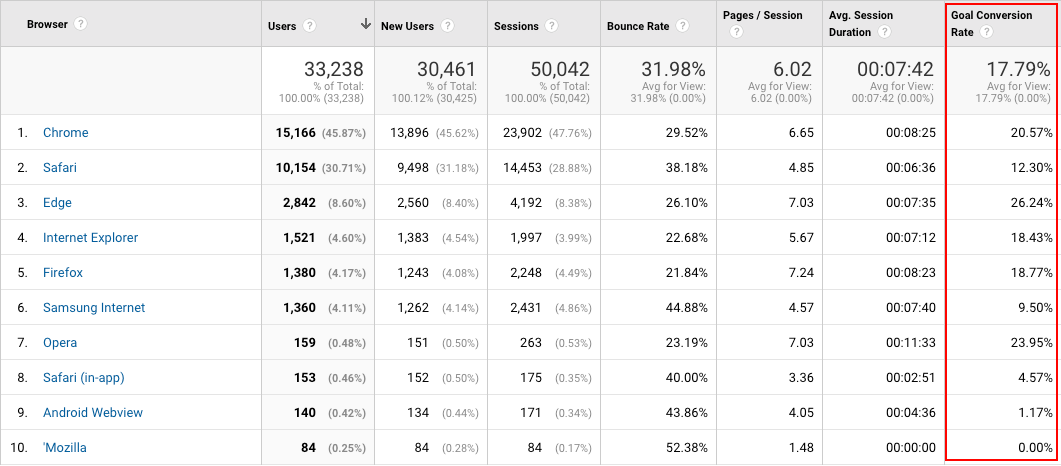
This report shows that the Safari and Samsung Internet browsers are really bringing the conversion rate down. Ideally, these landing pages would be tested in these browsers to verify there are no cross-browser issues.
It’s possible to go one step further to see if there are any particular versions causing any drops in conversions. This is found by clicking on each browser link in the list:
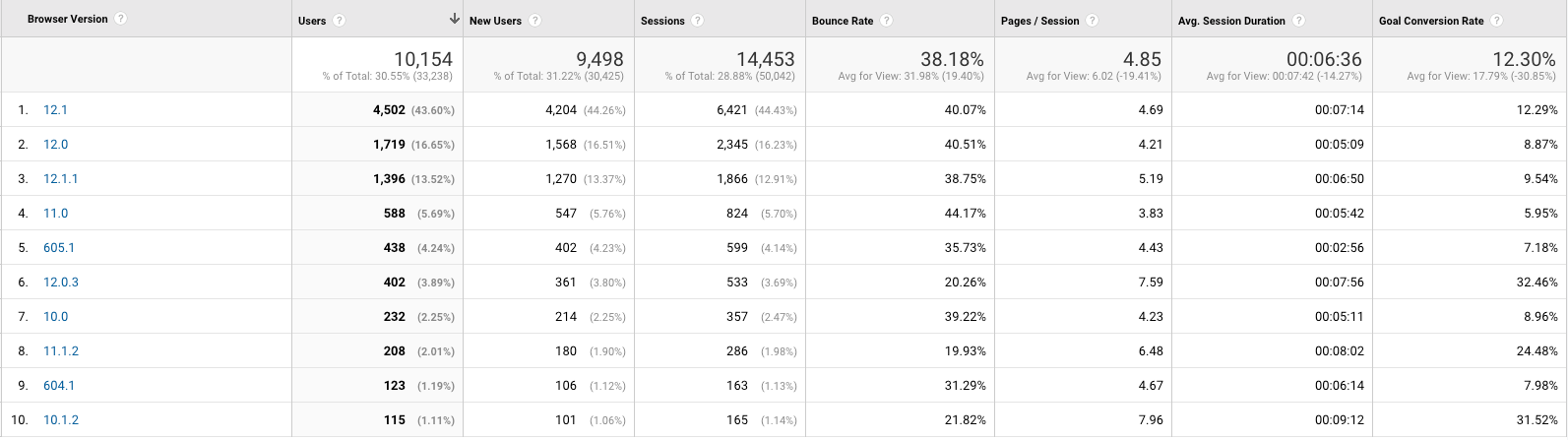
From this data it’s clear that several browser versions have low conversion rates. Therefore, it is worth testing the landing page in a range of these browser versions to check for any issues. This can be done using cross-browser testing software like BrowserStack and CrossBrowserTesting.
Expert tip: This data can also be paired with the findings in other reports using a secondary dimension.
So in report number 1, the conversion rate was low for mobile devices. That data could then be paired with the browser report to see if there was a particular browser that was causing the issue.
4. Screen Resolution report
This report is useful to determine if the user’s screen size is affecting the conversion rate at all. It can be found by this path: Audience -> Technology -> Browser & OS then change the primary dimension to Screen Resolution.
The main objective is to look through the list to see if there’s anything that requires attention:
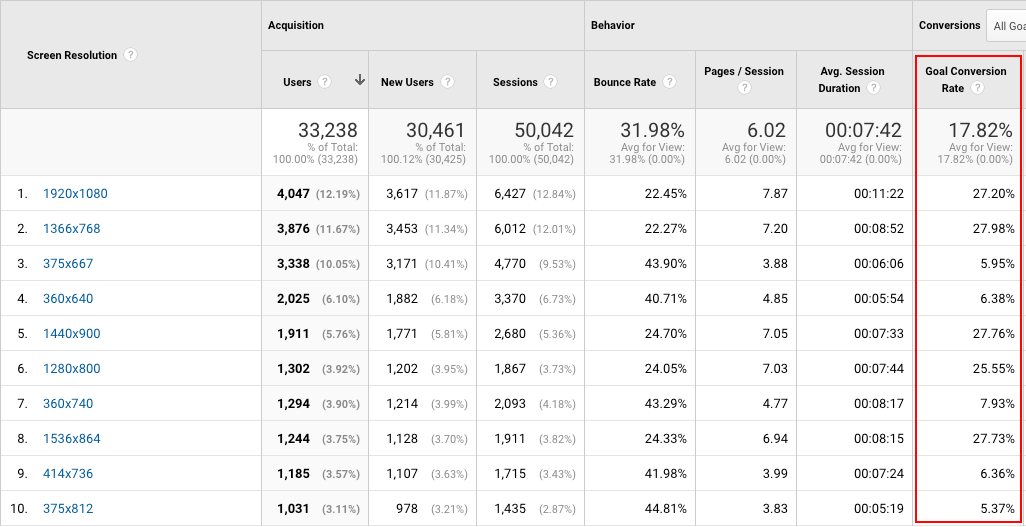
As with previous reports, the continuation of the low conversion rates for mobile devices is reflected in the conversion rates for the smaller screen sizes. The goal should be to locate any anomalies in the conversion rates between similarly sized screens.
5. New vs Returning report
Landing pages will usually expect to have a higher conversion rate from return visitors as opposed to first-time visitors. Return prospects are already aware of the company, having already been to the landing page and seen the offer.
The report can be found under: Audience -> Behavior -> New vs Returning.
If returning visitors convert more than new, that’s great, and it could be fuel for other areas of the company’s marketing campaigns. If the opposite is true, that calls for some closer inspection.
For this particular landing page, it looks as expected:
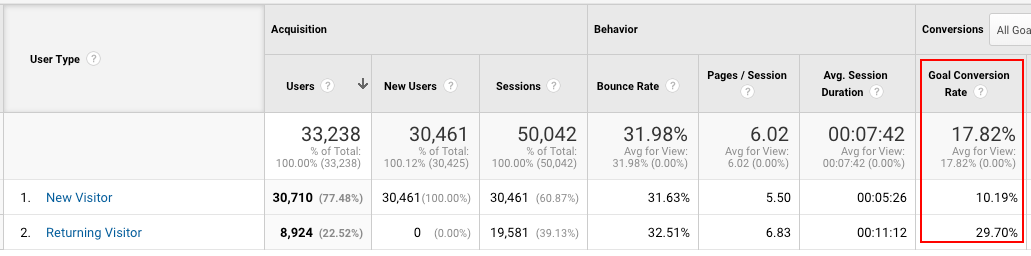
Expert tip: This report will only give you half of the picture. You will find far more insights by using secondary dimensions to show how the conversion rates differ between traffic sources and different types of devices.
6. Gender report
Start by opening up this report: Audience -> Demographics -> Gender:
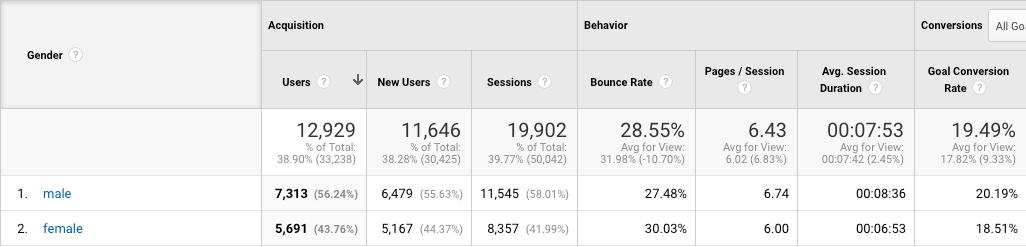
This report shows how each gender is converting on a landing page. Depending on the nature of your business, you should see a fairly even balance. If you don’t, then this could be a prime opportunity to increase your conversion rate.
What’s causing one gender to convert more than another?
7. Age report
As its name suggests, this report shows the conversion rate for visitors based on their age. It can be found here: Audience -> Demographics -> Age.
Similar to the gender report, this report will show which age group is providing the most conversions as well as the various conversion rates for each of them:
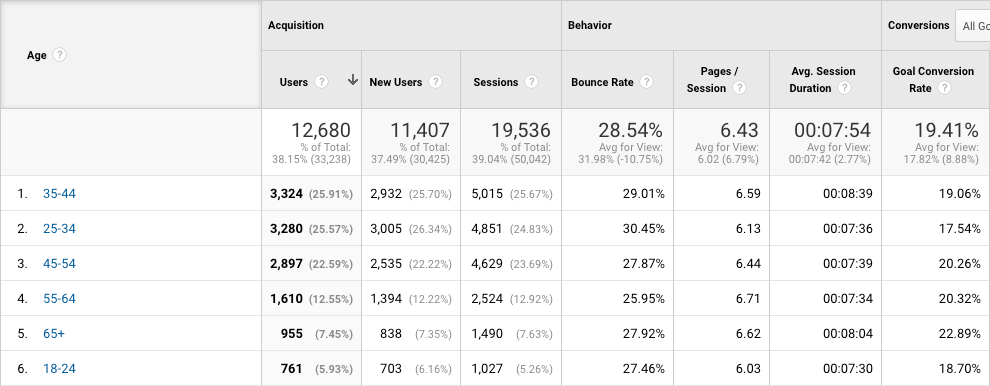
Example scenario: A company collecting leads for life insurance quotes would typically expect to see people using their service aged 35 and upwards. This report could then be used to ensure that the target age groups are converting at the highest rate. If they aren’t, something must be done with the landing page to ensure the target audience wasn’t being alienated.
Expert tip: Try combining this report with the gender report to determine your highest converting audiences as well as your lowest performing ones to see if any improvements can be made.
Start with these reports and begin optimizing
Google Analytics can seem quite daunting at first glance. But once you understand all of the data available to you, you should start to see it as an invaluable source of information.
This guide is just the start, and there’s plenty more for you to explore as you become more experienced with the platform.
To read more about CRO, review Instapage’s comprehensive CRO guide or review our article What Is CRO?
