More and more people are interacting with Augmented Reality (AR) on a daily basis. Boston Consulting Group (BCG) estimates that 80 million people in the US engage with augmented reality on a monthly basis and this number is expected to grow to more than 120 million this year.
AR not only keeps users busy on their mobile devices, but advertisers can also use the tech to create ads their users can engage with, in real-time. Think immersive filters for pictures, games, and movies. Facebook AR ads help advertisers do that.
What are Facebook AR ads?
Facebook AR ads appear in Facebook Mobile News Feed and allow users to experiment with your brand’s AR camera effects in just one click directly from the ad. You can add a CTA within the camera experience to allow users to go from engaging with your product to purchasing.
Michael Kors was the first brand to test AR ads in News Feed, letting audiences try on a pair of sunglasses and make a purchase based on their experience:
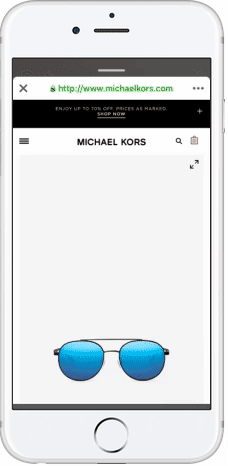
Sephora followed suit soon after with their makeup collection:
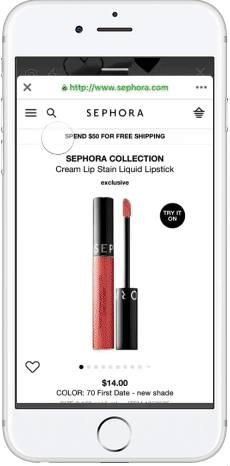
We MakeUp got a 27.6 point lift in purchases, with the average user spending 38 seconds interacting with their AR ads that let them try on makeup:
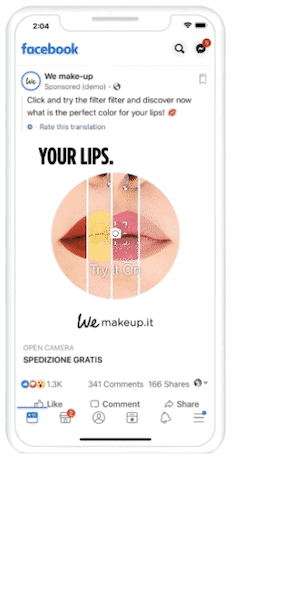
How do you create the ads?
To create the ads, you first need to create augmented reality effects in Spark AR Studio. Facebook recommends choosing a partner from the Spark AR Partner Network to produce your ad’s augmented reality effects. The Spark AR Partner Network is a group of vetted producers that help you create effects.
Note: the advertiser is responsible for the costs of augmented reality asset production.
How to create the ads with a partner
Follow this step-by-step process to publish augmented reality effects in Spark AR with a partner:
- Go to the Spark AR Hub.
- Create a Permissions Group to upload augmented reality effects on behalf of your Page.
- Work with your AR producer to create your augmented reality effects in Spark AR Studio. It’s important that your effects meet both the Spark AR content policy (to publish on the Spark AR Hub) and Facebook ad policy (to create an ad).
- Once you’re satisfied with the AR effects, create a video of the effect being used. Your video will show Facebook reviewers that the effect meets Spark AR policies, and will serve as the effect preview in the Ads Manager. This video won’t be publicly visible.
- In the Spark AR Hub, choose the effect owner from the dropdown menu in the top left.
- Click Upload Effect.
- Select Facebook Ads as the effect destination.
- Fill out the upload form.
- Once Facebook approves your effect, just select it in Ads Manager.
You also have the option to update your effect after it’s published. The new version of the effect will become available in Ads Manager after Facebook reviews it. If you’re already using the effect in an ad, the ad will automatically update with the new version.
How to create the ads on your own
If you’re creating the AR ads on your own, follow these steps:
- Go to your Facebook Ads Manager and click “+ Create.”
- Select a supported objective – AR Ads are supported by Brand Awareness, Reach, Traffic, or Conversions objectives.
- Click Continue.
- Under “Format,” click “Single Image or Video.”
- Upload your feed video. You can either upload a new video or click on “Browse Library” to select a video that’s already in the library.
- Select “Add an Instant Experience”
- Select “Add AR Experience.”
- Click Template to open the Add an AR Experience window.
- Click “Effect” and choose the effect you want to use from the dropdown menu. You will only be able to use an effect that is already approved by Spark AR.
- Add the Website URL and Call to Action, then click “Done.”
- Click “Text Overlay” and choose the CTA from the dropdown menu relevant to the offer, such as “Tap to try it on,” “Tap to interact” or “Tap to see it in your space.”
- When you’re done, click “Preview on Mobile” to preview the Augmented Reality Ad. Your effect will be saved, and Facebook will send a notification in your Facebook mobile app to open a preview and check the ad.
- When everything is in order, navigate to Ads Manager and click “Done.”
Important metrics for AR ads
Since the AR ads are a combination of Facebook Instant Experience and video ads, metrics that relate to both types apply to AR type. Such as:
- Link Clicks: Number of clicks on links to destinations or Instant Experiences, on or off Facebook-owned properties.
- Instant Experience Clicks to Open: Number of clicks on your ad that open an Instant Experience.
- Instant Experience Clicks to Start: Number of times an interactive component in an Instant Experience starts.
- Outbound Clicks: Number of clicks on links that take people off Facebook-owned properties.
- Instant Experience Outbound Clicks: Number of clicks on links in an Instant Experience that take people off Facebook-owned properties.
- Instant Experience View Percentage: The average percentage of the Instant Experience that people saw.
- Video duration metrics: They show the length of time (or duration) that a video has been played.
In addition to these metrics you can also measure Instant Experience View Time and Effect Shares with the ad type:
- Instant Experience View Time: The average total time in seconds that audiences spent viewing an Instant Experience. The metric counts the average time spent watching an Instant Experience. It also includes time spent in other Instant Experiences linked from the original.
- Effect Shares: The number of times someone shared a photo or video that used an effect from your ad. Shares can be a Facebook story or a post to News Feed.
Ad examples
Beauty brands and fashion labels were the early adopters of Facebook AR ads, however, most ecommerce brands can use the ad type to create interactive, engaging ads.
Leflair, a Vietnamese brand ran AR ads that allowed users to try out the company’s sunglasses and lipstick:

The ads saw a 10% lift in viewed content and a 19% lift in products added to cart over the previous campaign.
Capitol Records UK is a frontline label of Universal Music Group, they ran a campaign for Liam Payne’s single “Stack It Up”. The AR video ad for the single is showcased against the backdrop of a gaming arcade with the ads featuring a Liam Payne-themed pinball game:
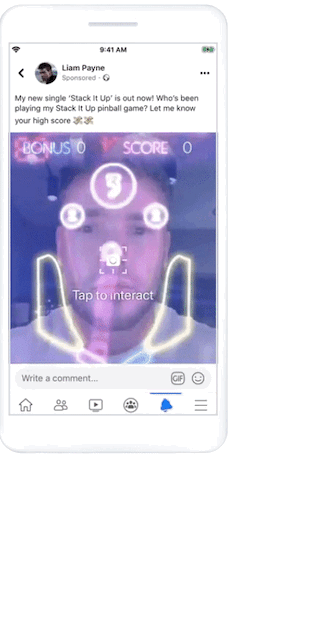
Create Facebook AR ads to create immersive experiences
Facebook augmented reality ads enable advertisers to create ads that are engaging, interactive, and efficient. From try-on product experiences to immersive filters, AR ads allow you to connect audiences with your business and products in new ways. To make sure AR ads have a positive impact on prospects, create experiences that are relevant to your offer.
You need to do the same for all your ads. Create relevant, personalized landing pages for every ad you create. Discover how to create unique post-click landing pages at scale by requesting an Instapage 14-day free trial today.
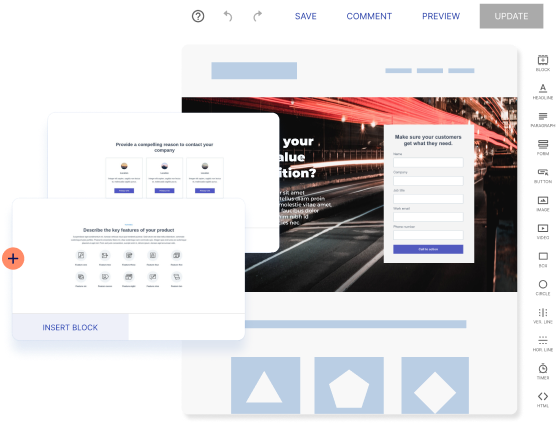
Try the world's most advanced landing page platform with a risk-free trial.
